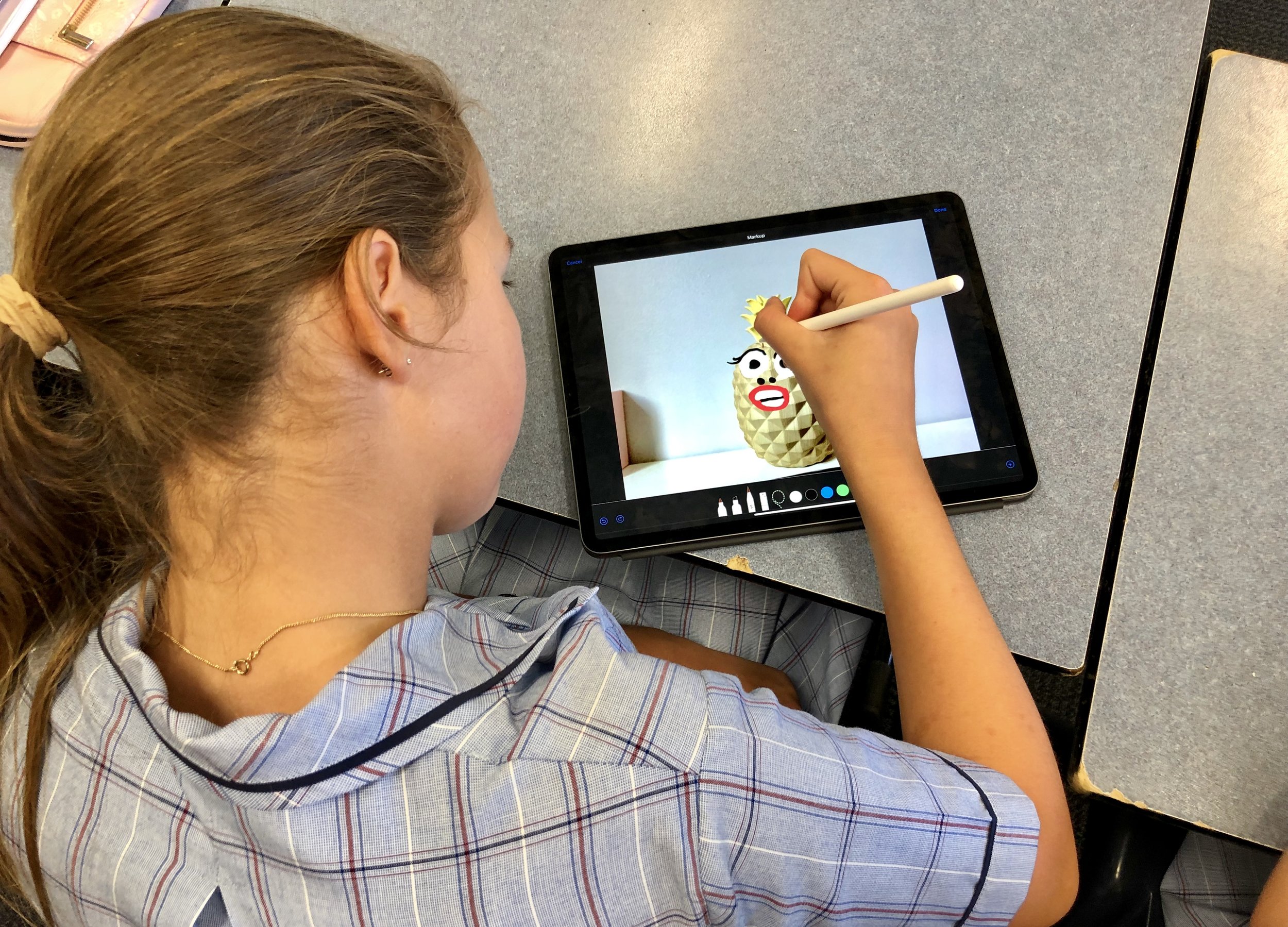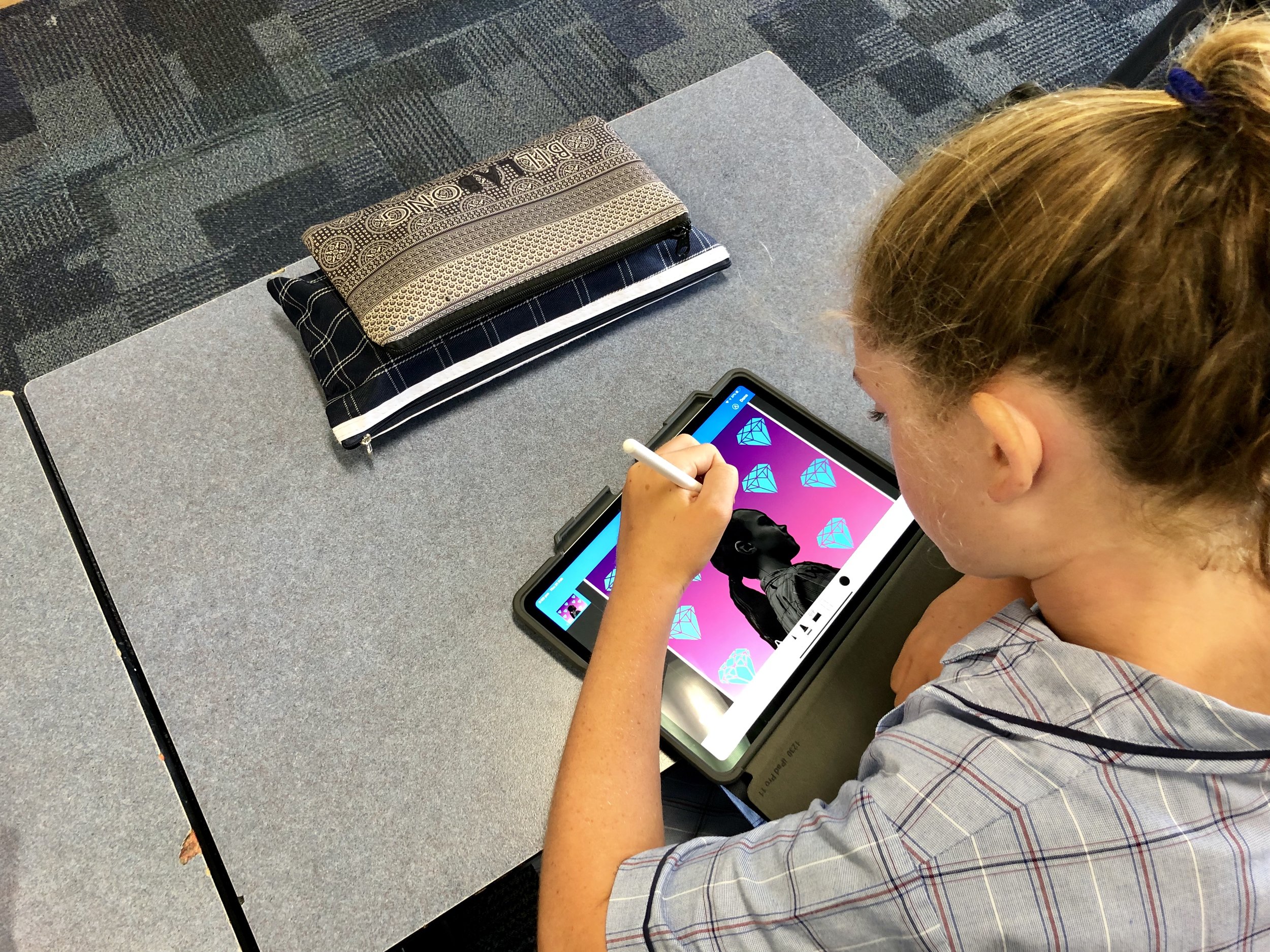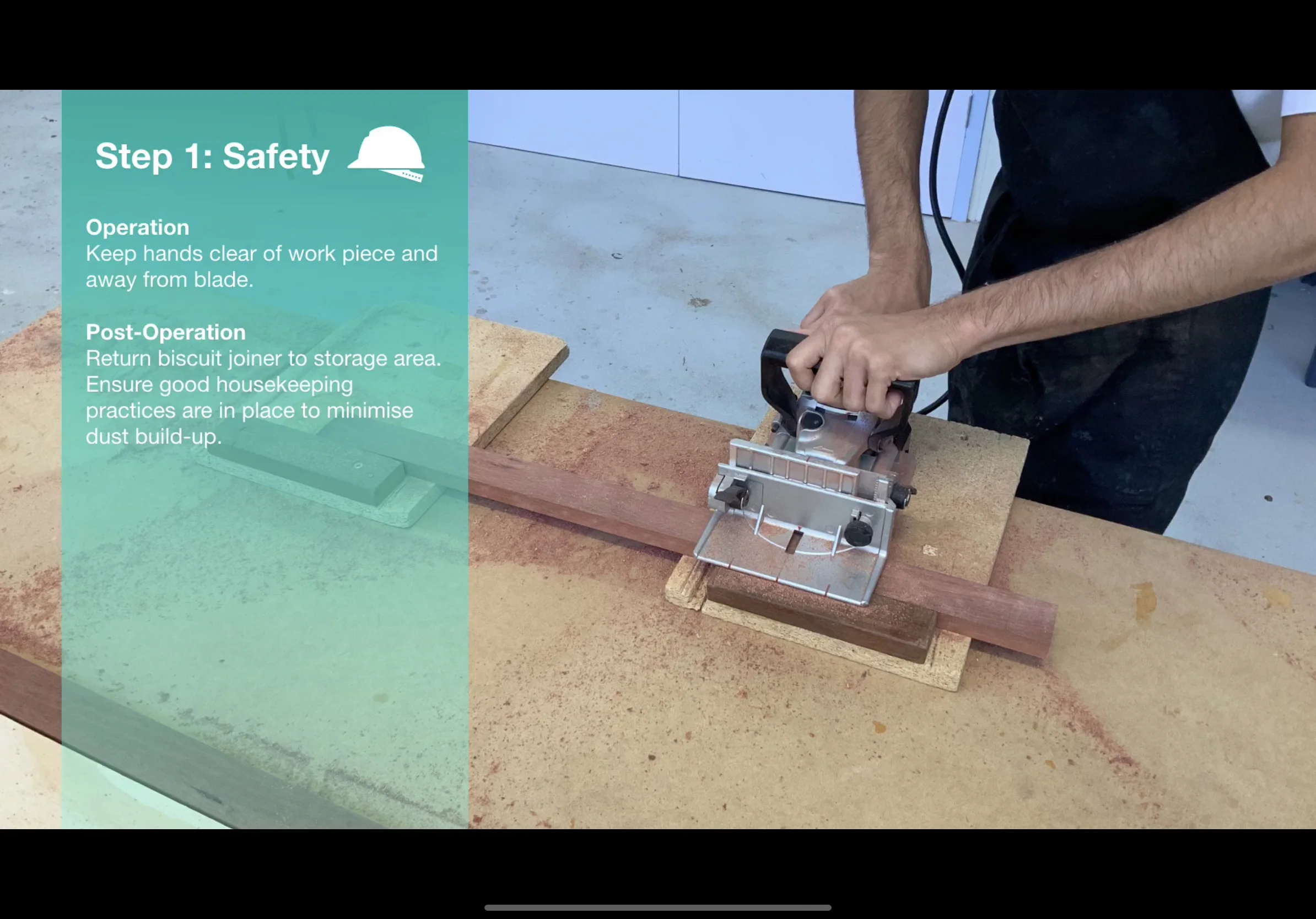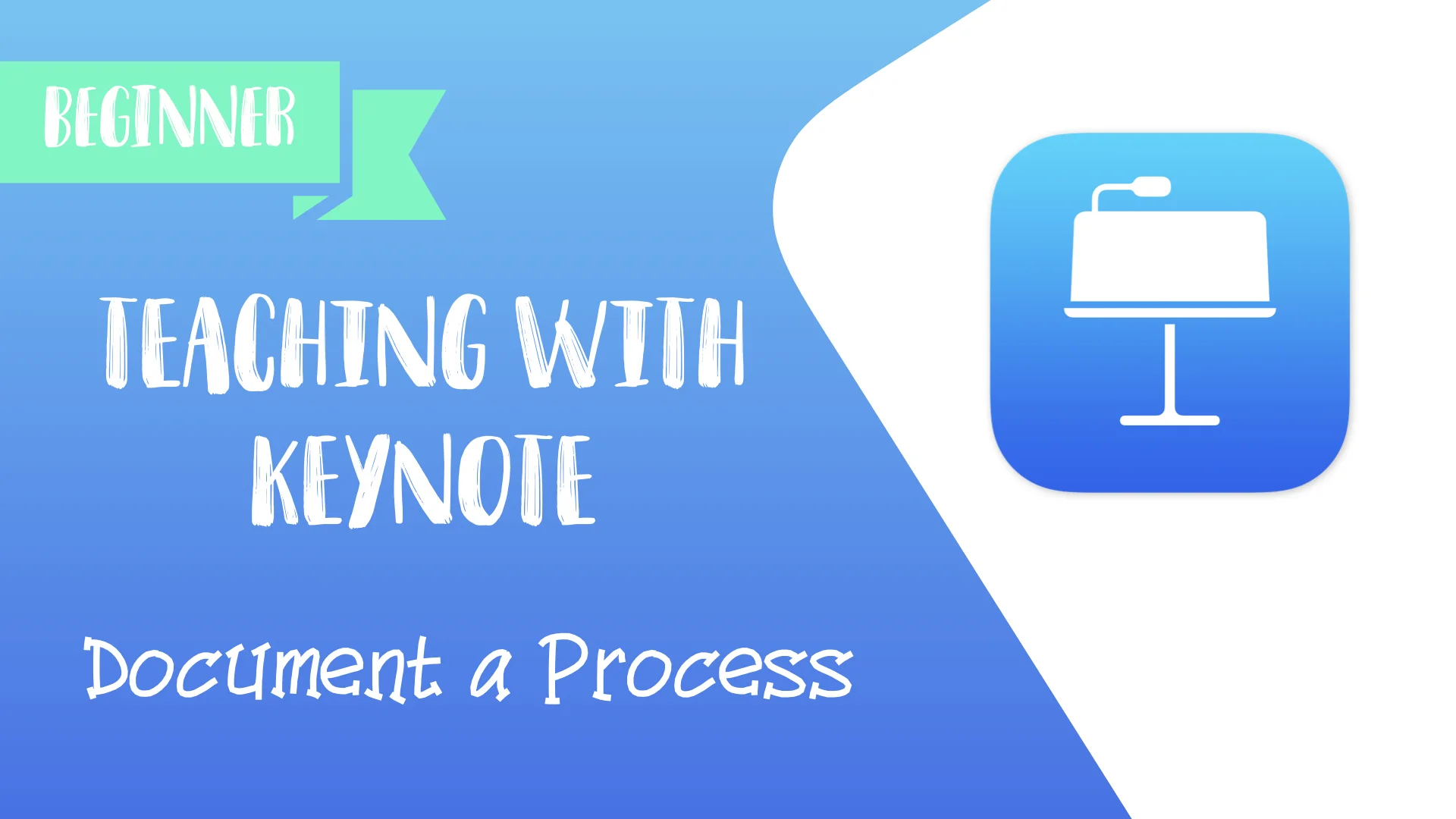Digital Audio Maps: Interactive Word-Diagrams
Technology has empowered my students to demonstrate learning in different ways. In order to revise the relationships between characters and historical context in George Orwell’s allegorical novella ‘Animal Farm’, I created a digital ‘audio map’. This allowed Year 9 students to record verbal explanations linking characters with underlying political ideas about power and oppression.
Illustration by David Goodwin, @MrGoodwin23
How do graphic organisers support your teaching?
Since the early days of my career as an English teacher, designing learning visuals has been part of my teaching practice. I commonly use graphic organisers to scaffold writing, break down information and assist students in making connections between themes, characters and context. Literary texts present a labyrinth of challenging ideas and techniques. By organising those ideas and pairing words with graphics, information becomes more visible so that learning is clear and concrete for students.
In recent years, I have learnt the value of good instructional design. Minimising distracting and unnecessary visuals is critical to ensure the working memory is not overloaded. I encourage thinking by providing my students with simply designed frameworks and partially completed scaffolds. I create concept maps to unpack hierarchies and flow charts to explore sequences and key events in texts.
Jamie’s resource for Year 9 English - illustrations created in Affinity Designer
How has technology changed the way your students learn with graphic organisers?
Technology has empowered my students to demonstrate learning in different ways. In order to revise the relationships between characters and historical context in George Orwell’s allegorical novella ‘Animal Farm’, I created a digital ‘audio map’. This allowed Year 9 students to record verbal explanations linking characters with underlying political ideas about power and oppression in the Russian Revolution.
I designed the map using Apple’s Keynote software so that students could easily capture and insert short audio recordings within the app (Microsoft PowerPoint and the Mote application for Google Slides do a similar job). Adapting the conventional concept map approach, I replaced connecting verbs with big questions such as, ‘How does Boxer’s relationship with Napoleon change [throughout the text]?’. To establish my expectations, I recorded a short example to model the type of vocabulary and form of expression required for success.
This multi-modal graphic organiser worked well as a retrieval exercise, as students used their devices to narrate their understanding from memory without any supporting notes or teacher input. Afterwards, students listened to and checked their responses against their knowledge organisers and workbooks to identify crucial gaps in understanding. Any misconceptions were addressed and re-recorded onto the map.
Digital audio recordings allowed students to provide more elaborative responses and gave me a deeper insight into their understanding. Keeping the focus on pedagogy is a key message when I coach teachers as technology can sometimes be gimmicky if not utilised in a meaningful way. As a result, I created several more audio maps for other key texts in the curriculum.
How has educational research influenced your use of graphic organisers?
Understanding Cognitive Load Theory has allowed me to take into account the cognitive architecture of human memory. I challenged myself to reduce extraneous load and increase intrinsic load within all my learning materials. My graphic organisers chunk and arrange information into containers and paths that show clear relationships. I decrease the volume of words, simplify visual representations and streamline my colour palettes to achieve visual clarity and create powerful learning experiences for students.
Affinity Designer (iPad)
Whilst I use Keynote to create my resources, I realised Affinity Designer on the iPad was a useful app for high-quality illustration. Check out my first attempts!
Organise Ideas: Thinking by Hand, Extending the Mind
Recently, I have had the honour of contributing to Oliver Caviglioli and David Goodwin’s book ‘Graphic Organisers: Thinking by Hand, Extending the Mind’. The experience opened my eyes to ways in which graphic organisers — or more specifically, word-diagrams — can help students capture transient information and support learning. This book has inspired my recent work on audio maps - you can purchase Oliver and David’s book on Amazon now. I highly recommend it!
Top 10 iPad Apps for Revision
We all know revision is not easy! The good news is that students can make use technology to help organise, process and memorise learning effectively.
We all know revision is not easy! The good news is that students can make use of technology to help organise, process and memorise learning effectively.
Check out my top 10 iPad study apps to recommend to your students.
1. Quizlet
Quizlet is a digital flashcard app that allows students to create free study sets which assist in learning key ideas and concepts. Research in cognitive psychology has shown that using flashcards can help students memorise information more readily (as opposed to simply reading over notes). Quizlet includes other effective features such as ‘Match’ and ‘Learn’ comprehension features.
Cost Free with option to upgrade to premium features.
2. Adobe Spark Post
Make revision less tedious by creating professional graphics to represent key information. Adobe Spark Post allows students to transform their ideas into visual stories, which helps them remember key information. Whether they are learning quotations in English, or key terms in Science, this free app has hundreds of templates.
Cost Free with option to upgrade to premium features.
3. Loom
Loom is a free screencast tool which allows recording of a screen while adding annotations. Students can use the tool to display digital notes/presentations. They can then record themselves adding explanations. Questioning ‘how’ and ‘why’ and adding their own explanations helps students to think carefully and interrogate the information. This means it is more likely to be stored in the long term memory.
Cost Free
4. Quizizz
Quizizz has lots of searchable quizzes on hundreds of topics. It is proven by cognitive psychological research that regular quizzing improves the recollection of key ideas and concepts. With this in mind, it is beneficial for students to make a revision timetable to help schedule quizzes on a range of topics on a regular basis. Quizizz also allows teachers to create or assign ‘Homework’ quizzes to students. Check it out.
Cost Free
5. Popplet Lite
Students can use Popplet to create beautiful mind-maps to help visualise a topic or present key ideas. This app allows students to organise facts, thoughts, and images and develop relationships between them. In this free version, only one Popplet can be created. When students are finished, tell them to save a screenshot and start a fresh Popplet on a new topic!
Cost Free
6. Padlet
Padlet is a great practical tool to use when students are studying with friends or a larger group. Digital bulletin boards can be created and collaborated on in order to share or brainstorm ideas on a topic. This is often a great starting point before getting into the nitty-gritty of memorising ideas, facts and key content. Once students have finished collaborating, they can save their work as a glossy PDF to share with everyone.
Cost Five free Padlets with option to upgrade to premium features.
7. Numbers
By deleting the default table in Numbers on iOS, students can create a blank canvas to write, add images, and videos. This is a great (free) alternative to other note-taking apps which can be costly. Adding tabs to the Numbers document can help students separate and categorise their notes onto different sheets. This is perfect for brainstorming and sketching key ideas and concepts. Students can also screen-record their notes and view later using the screen-recording tool built in to iOS.
Cost Free
8. Canva
Canva allows you to create stunning professional visuals using a range of pre-made templates. Students can use this app to summarise topics, key ideas or concepts by creating infographics with dot-points, visuals and headings. Research has proven that combining visuals and key words gives students a greater chance of remembering key learning.
Cost Free with option to upgrade to premium features.
9. Clips
Clips is a free creative video app which allows students to make quick, professional-looking videos. Challenge students to create short and simple explanation videos to support their study of a topic or concept. A range of features such as images, key words, stickers, and Live Titles can be added to help them visualise and enhance their ideas.
Cost Free
10. Class Timetable
Class Timetable does exactly what it says on the tin. It helps students to organise their assignments, add deadlines to projects and record homework notes etc. For revision purposes, encourage students to create a revision timetable and colour code each topic so that they can space their learning and and return to old topics over their scheduled weeks. Simple and effective!
Cost Free with option to upgrade to premium features.
Unleashing Digital Creativity
Term One of our Digital Creativity course has come to a close. Read all about the way our Year 7 and 8 students are implementing iPad skills inspired by Apple’s Everyone Can Create curriculum.
Term One of our Digital Creativity course has come to a close and students at Corpus Christi College have loved it. Over the past ten weeks Year 7 and 8 students have ignited their creative spirits by freely expressing imaginative ideas in innovative ways. Based on Apple’s Everyone Can Create curriculum, the course has empowered students by teaching them core iPad skills which encourage learning through photography, drawing, audio and video.
Each week, students have learned new techniques such as how to take and edit stunning photos making proper use of angles, lighting, contrast and composition. With Apple Pencil, students have used the Mark-up tool to add drawings to photographs to tell stories. Sketch-noting has enabled students to draw concrete examples of abstract ideas and Apple Clips has allowed students to record videos that include words, effects and graphics.
“The Digital Creativity Classroom is one of fun, excitement and engagement where the class time is always too short and students don’t want to turn off their devices and end the lesson even after the bell has gone.” Rhonda Armenti (Digital Creativity Teacher)
Digital Creativity supports the College’s Vision for Learning, ‘Ignite the Spirit’ which has connection, curiosity,challengeand creativityas its pedagogical foundation. By building a culture of creativity with iPad, Year 7 and 8 students have discovered new talents and developed innovative ways to show their learning. As a knock-on effect, we have also seen drawing, photography, video and audio being integrated into curriculum classes.
“I like learning these skills because they will help me use them in other subjects – for example, I used Clips in a Science project to make it more interesting.”Xavier(Year 7 student)
If you’d like to see more Digital Creativity, check out the hashtag, #CorpusCreateson Twitter for snap-shots of the course in action. You can download Apple’s Everyone Can Create project guides free from Apple Books.
Until next time.
Teaching with Keynote: #2 Document a Process
Students can use Keynote to document a process with photographs. For example, students could show the process of photosynthesis, the process of building a bed-side table or the process of throwing a cricket ball. An image (or short video) on each slide supported with audio narration and text help children consolidate their understanding.
What is it?
Students can use Keynote to document and explain steps or processes. By using a combination of photos, video and text, they can create glossy slideshows - or even export their slides as movies - that help them demonstrate and articulate understanding. For example, students could show the process of photosynthesis, the process of building a bed-side table or the process of throwing a cricket ball.
Press play and watch the example below from a Year 12 Woodwork lesson at Corpus Christi College.
Why is it effective?
By capturing each part of a process, students can deconstruct a concept and see how it is made up. Adding audio narration and text to each slide also helps consolidate students’ understanding of each stage. Full screen images work best along with minimal text so that students express their understanding in a concise and effective way. Exporting the slideshow as a movie is also a great way of saving and/or submitting their presentation! Have a go with your class!
How can I do it with my class?
Watch my step-by-step tutorial on the ‘Document a Process’ strategy below.
I hope this strategy works for you and your students.
Thanks!
Teaching with Keynote: #1 Annotate & Animate
Students can use Keynote to animate their hand-written notes on top of an image and then add audio to explain their understanding. As we know from cognitive science, a combination of visual and verbal information allows students to retain information more effectively. Here’s a screen-shot example from a Science class.
What is it?
Students can use Keynote to animate their hand-written notes on top of an image and then add audio to explain their understanding. As we know from cognitive science, a combination of visual and verbal information allows students to retain information more effectively. Here’s a screen-shot example from a Science class.
Why is it effective?
This simple technique allows us to see if students understand how things work. By labelling and annotating real-life things, we can see how students visualise information they have learnt. Adding audio is a bonus - a clear articulation of their understanding allows teachers to hear if students are on track.
How can I do it with my class?
Watch my step-by-step tutorial on the ‘Annotate & Animate’ strategy below.
I don’t know anything about Keynote, can you help?
Yes – take a look at my tutorial video below on ‘The Basics’ of using Keynote in class.
Digital Creativity with iPad #CorpusCreates
Read all about our new Digital Creativity course and how it is being integrated into our school in Year 7 and 8. We’re really excited to share how creativity with iPad is changing our classrooms, practice and assessments! Have a look!
After many months of preparation, our all-new Digital Creativity course begins for our Year 7 and 8 students. The course is based on Apple’s Everyone Can Create curriculum and is designed to provide students with core skills in photography, video, audio and drawing. We feel that these skills provide a vital platform to kick-start students’ creativity so that they can demonstrate learning in new and innovative ways - whether that be creating learning visuals in Keynote for Science or recording slo-mo videos for formative assessment in P.E.
In recent weeks, we have run a social media campaign on Twitter to showcase the way our teachers and students utilise technology. Teaching staff from our Digital Creativity Team have shared inspiring ideas using the hashtag #CorpusCreates to highlight how iPad is transforming our practice. Take a look at the collection of ‘What If’ videos below:
The Digital Creativity curriculum will be assessment free but will require students to submit key projects which demonstrate an accumulation of skills. For example, a final project may require students to create a video in Clips but include evidence of multiple skills such as applying filters to enhance mood, vertical/horizontal panoramas, adjusted focus and exposure (to capture the atmosphere of a setting). Teaching students these core skills will ultimately lead them to experiment, tweak and improve their digital work and will encourage them to take ownership of their own learning. Students will begin to tell richer stories and find their unique voice.
Stay tuned for more on our Digital Creativity course. I’ll be posting some student work, class photographs and updates on the impact creativity with iPad is having on learning.
Episode 14: Digital Creativity Adam Torrens
This week we were privileged to chat about creativity in the tech-classroom with Australian teacher Adam Torrens (@AdamTorrens84). Adam is an award-winning teacher, digital learning leader and Apple Distinguished Educator who teaches at Stamford American International School in Singapore. Adam speaks to us about Apple's 'Everyone Can Create' curriculum and his views on digital integration.
The Staffroom Show Notes
This week we were privileged to chat about creativity in the tech-classroom with Australian teacher Adam Torrens (@AdamTorrens84). Adam is an award-winning teacher, digital learning leader and Apple Distinguished Educator who works at Stamford American International Schoolin Singapore.
With the introduction of Apple’s ‘Everyone Can Create’ curriculum, we had lots to talk about and wanted to find out Adam’s thoughts and how he has utilised these resources. For us, video, photography, drawing and audio have an important role to plan in the modern classroom – Adam inspired us with innovative examples of the way technology is integrated at his school.
Here’s a break-down of our chat complete with time-stamps:
How did Adam’s background inspire his career as a teacher? (3:40)
How does Adam believe his school (Stamford American International School) balances progressive pedagogy with more traditional knowledge-based approaches? (5:18)
What good examples of tech-based projects does Adam explain are commonplace in his classroom? (7:55)
Why does Adam believe creation-based apps are important and have an impact on learning? (9:15)
What examples of powerful creation-based apps does Adam give? (10:25)
Why does Adam believe Project Based Learning is a powerful approach? Does Adam think it lends itself to creativity? (11:12)
What does Adam think about Apple’s new Everyone Can Create curriculum? How does it fit in with his school’s philosophy? (15:11)
How does Adam believe his school empowered teachers to feel confident with tech-tools? (16:42)
Which of the Everyone Can Create books does Adam thin is the most important? Why does Adam think video is so important in the classroom? (18:40)
Does Adam think it is possible to integrate all of the skills from the Everyone Can Create boos throughout the whole curriculum? (20:30)
Does Adam think that the Everyone Can Create initiative can complement STEM? (21:30)
How does Adam believe his role as an Apple Distinguished Educator has influenced technology at his school? (24:10)
Why does Adam think Keynote, Pages and other core Apple apps so powerful? (25:30)
We hope you enjoyed this episode of The Staffroom and found Adam’s ideas and philosophy as inspiring as we did. The idea of putting pedagogy first and technology second has always struck a chord with us and we loved Adam’s views on Apple’s new curriculum. We wish Adam all the best for the future and his journey with digital creativity.
Until next time!
Jamie, Michael and Tessa
Twitter:
Episode 12: The Power of Podcasting Kelly Croy
In this awesome episode, we were honoured to have spoken with the one-and-only Kelly Croy (@kellycroy). Kelly is an author, speaker, Apple Distinguished Educator and is the voice of the popular, ‘The Wired Educator Podcast’ (@WiredEducator). In our conversation with Kelly we spoke about podcasting as a medium in education for both teachers and students.
The Staffroom Show Notes
In this awesome episode, we were honoured to have spoken with the one-and-only Kelly Croy (@kellycroy). Kelly is an author, speaker, Apple Distinguished Educator and is the voice of the popular, ‘The Wired Educator Podcast’ (@WiredEducator). Across the world, Kelly is known as an innovator and inspirational speaker who is passionate about education and leadership.
In our conversation with Kelly we spoke about podcasting as a medium in education for both teachers and students. Kelly shed light on why he thinks podcasting is a powerful tool to enhance student engagement and creativity and offered some insightful views on his experiences on his show. Want to know what was said? Check out the questions below:
Here’s a breakdown of our chat with Kelly including time-stamps so you can skip through:
Who is Kelly Croy and what is his background in education? (3:40)
What inspired Kelly to create the Wired Educator Podcast? (4:30)
Did Kelly find inspiration for his own podcast by listening to other educational podcasts? (6:40)
Why does Kelly think podcasting is such a powerful medium for teachers? (8:00)
How does Kelly believe podcasting can be integrated into the classroom as a teaching and learning tool? (10:00)
What types of podcasts has Kelly challenged his students to create in the past? (12:38)
What is Apple’s Everyone Can Create curriculum all about? Why does Kelly believe creativity is a vital part of learning? (15:47)
In Kelly’s time as a podcaster, which guest has inspired him the most? (21:34)
What are the most inspiring strategies, ideas or approaches Kelly has learnt from his guests on his podcast, The Wired Educator? (24:55)
Quick Fire Questions (27:25):
What book are you currently reading?
What was your favourite book growing up?
What advice would you give to new English teachers?
What is your ‘must have’ app for English teachers?
Where can Kelly be found online? Where can people find a copy of his book, ‘Along Came a Leader’ and where can people listen to ‘The Wired Educator Podcast’? (35:10)
We loved Kelly’s enthusiasm and presence – his passion for podcasting was palpable and we certainly learnt a lot! Hopefully, this episode has inspired you to think of ways to integrate podcasting into the curriculum. For us, it’s helped us think of new, exciting and creative approaches to studying texts in English. What about you?
We wish Kelly Croy all the best for 2018 and his continuing success of ‘The Wired Educator Podcast’. If you’d like to pick up a copy of his book, you can buy ‘Along Came a Leader’from Amazon. Awesome!
Until next time!
Jamie, Michael and Tessa
Twitter:






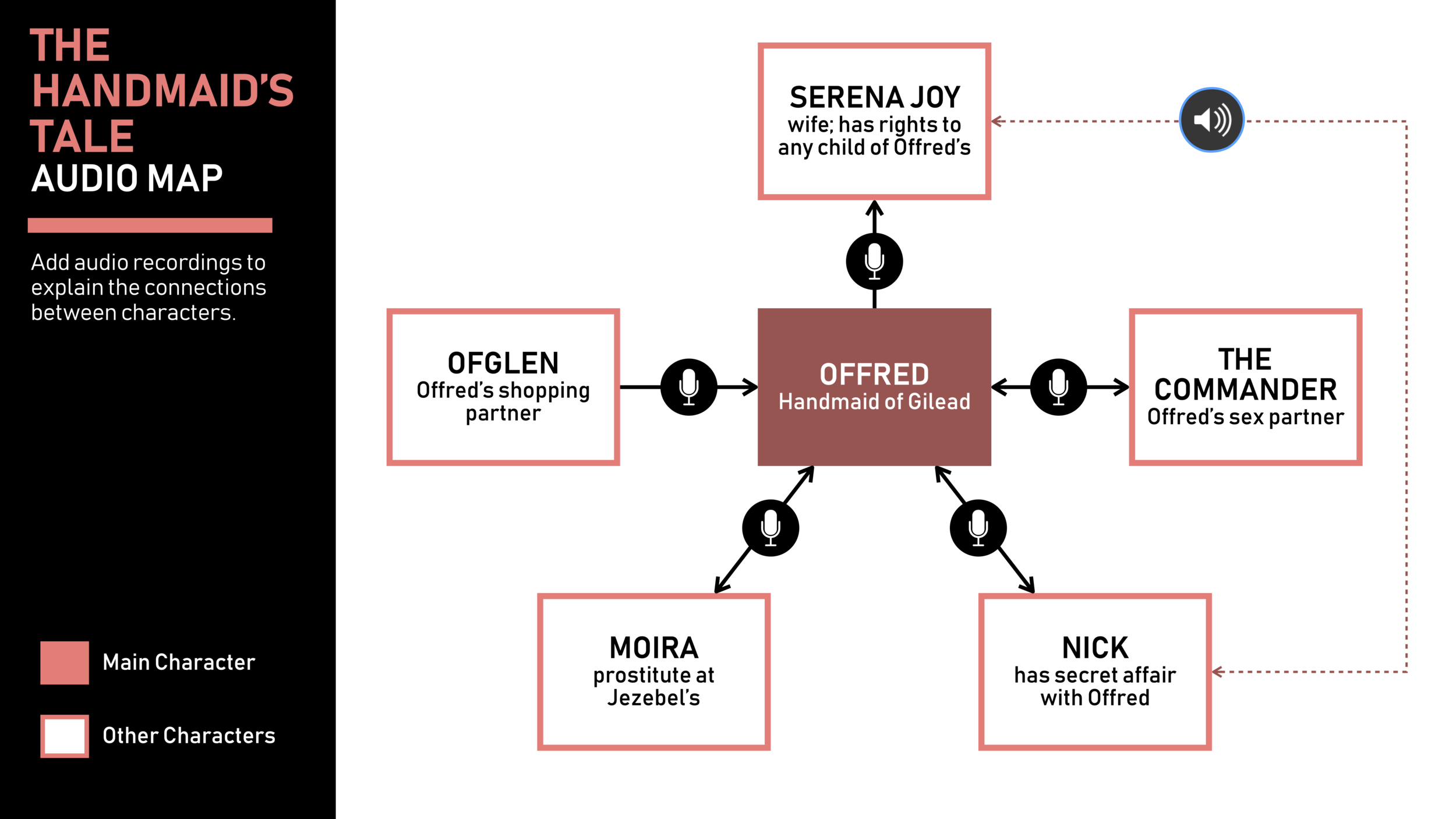
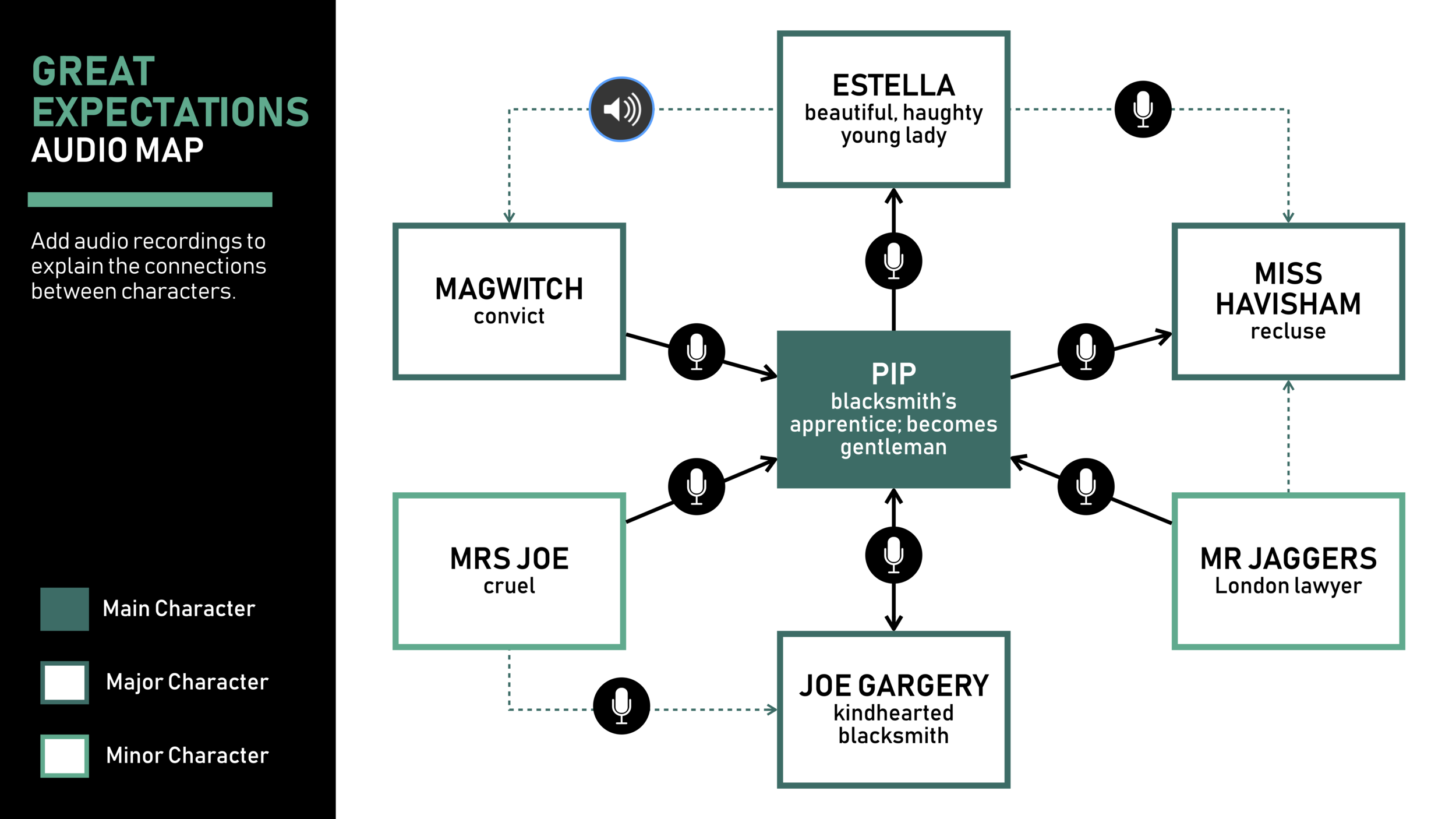
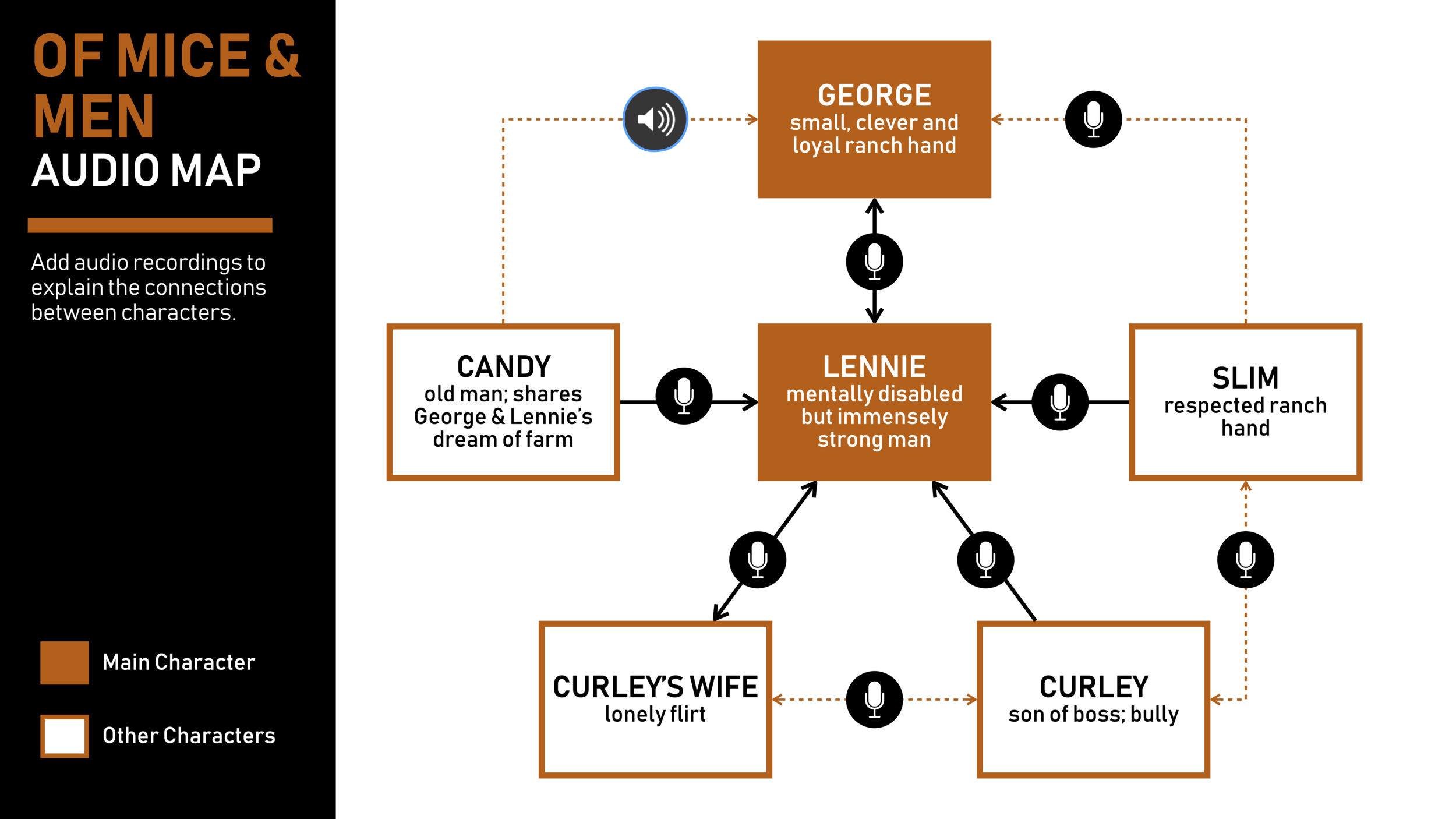
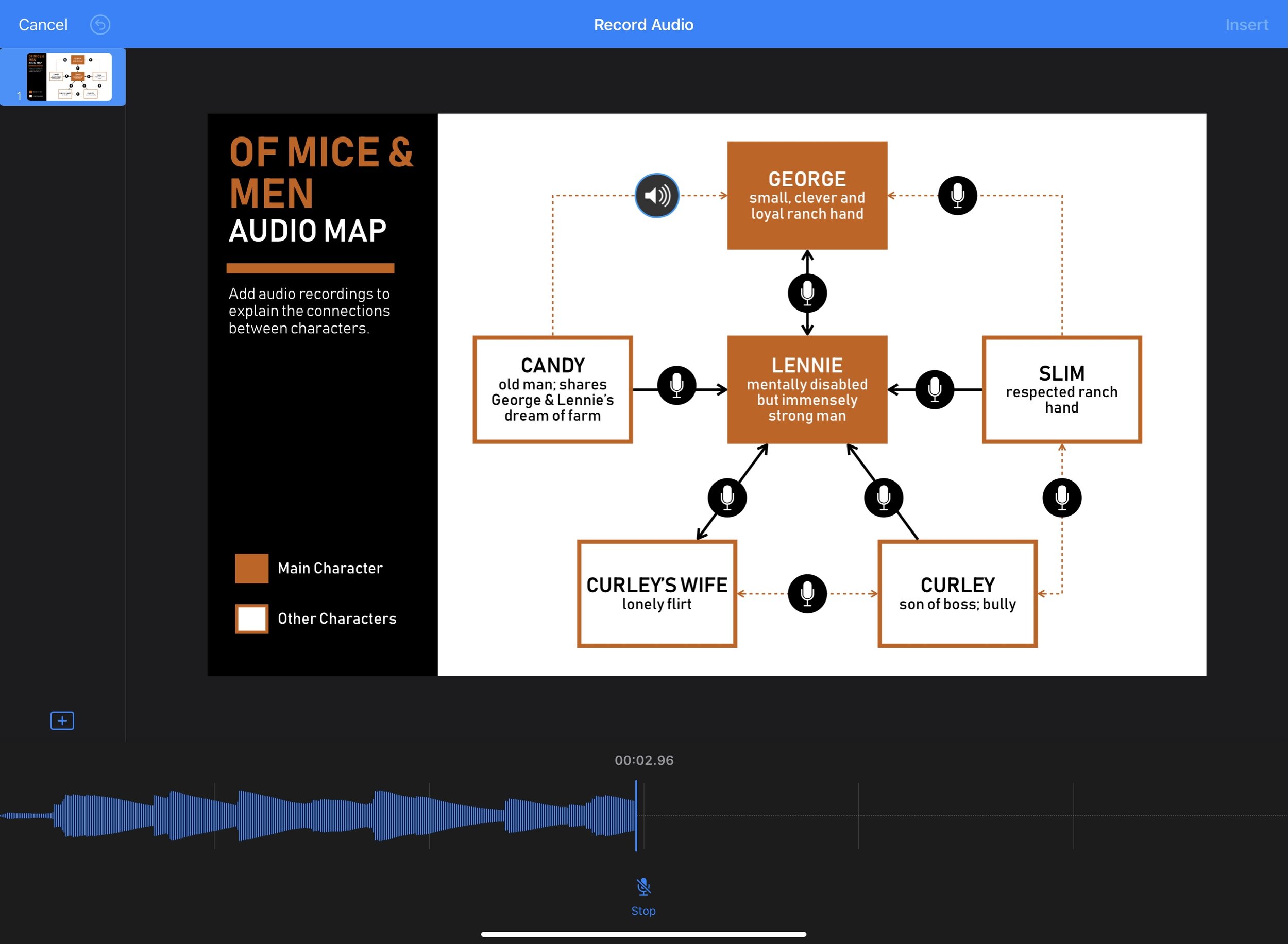







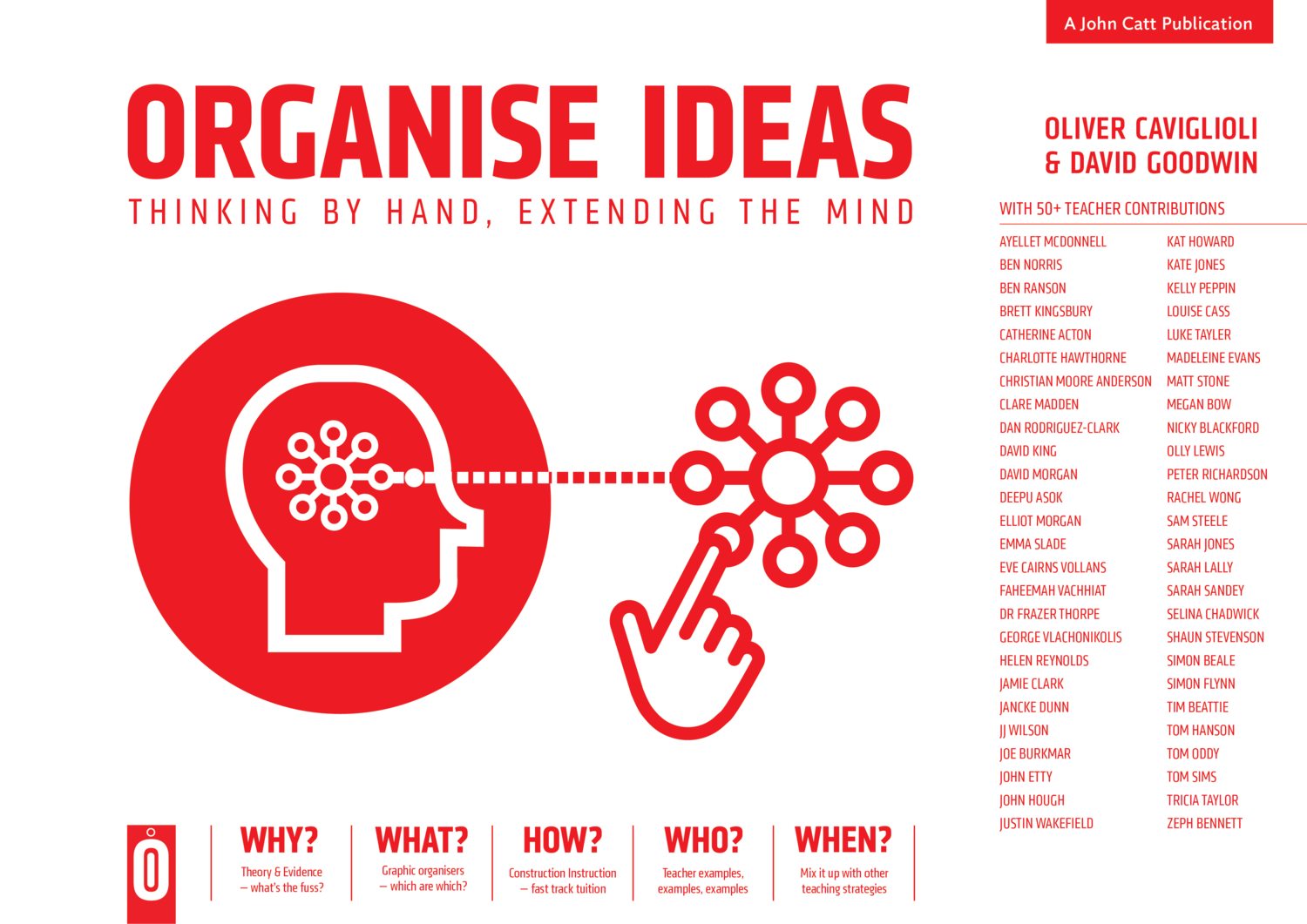


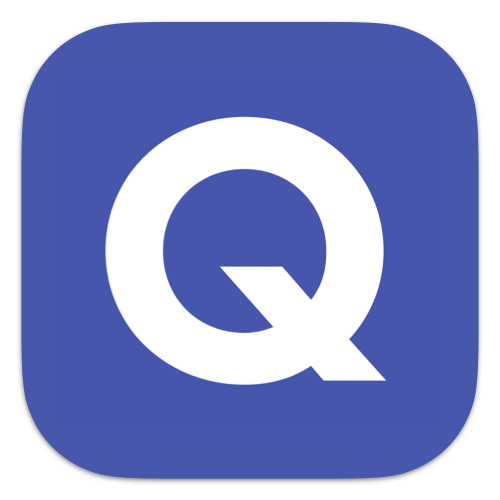




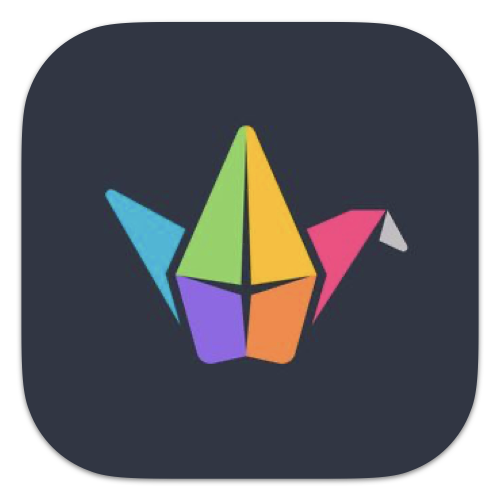







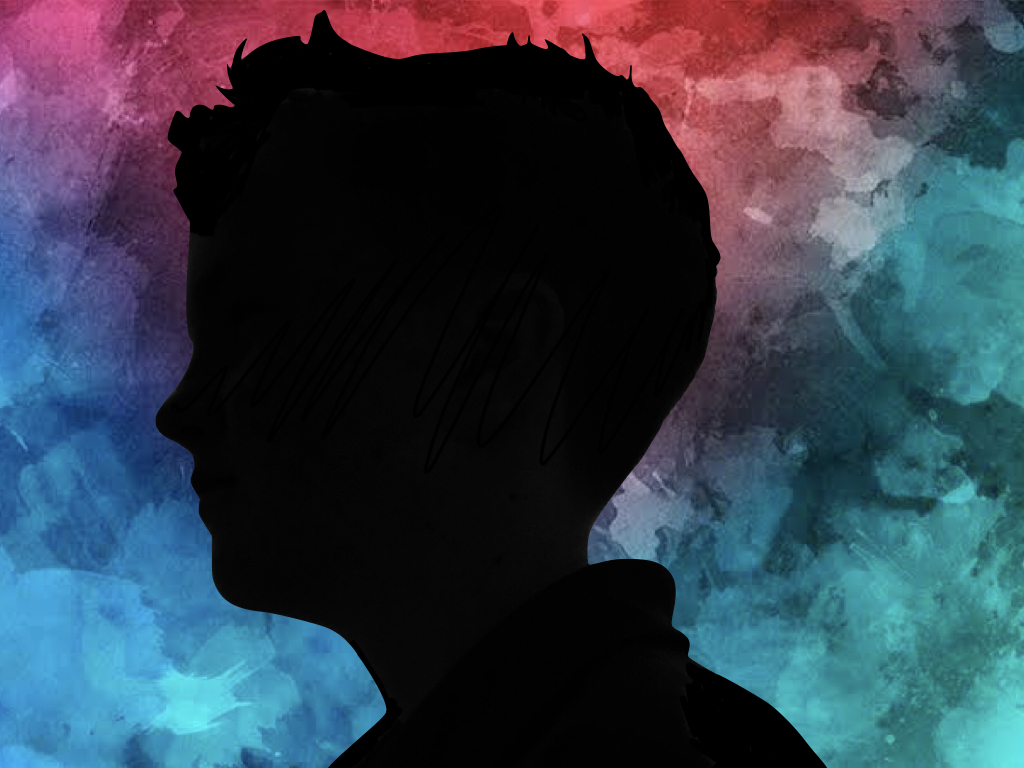

![Sketches 4[1].jpg](https://images.squarespace-cdn.com/content/v1/5c47c0b3e17ba324ad0c9d7f/1555038955722-7EC72RM69XP0PU46HEHD/Sketches+4%5B1%5D.jpg)