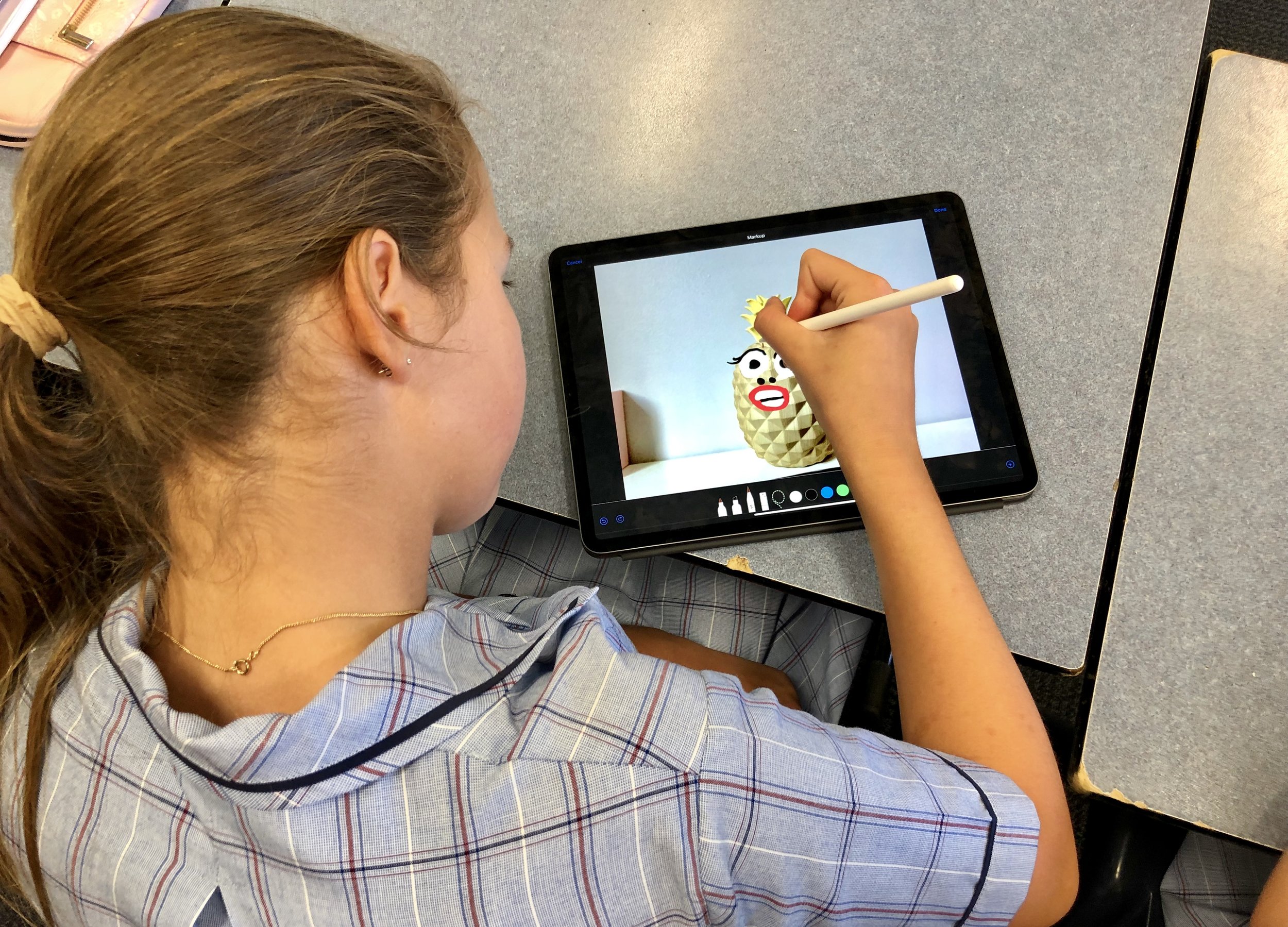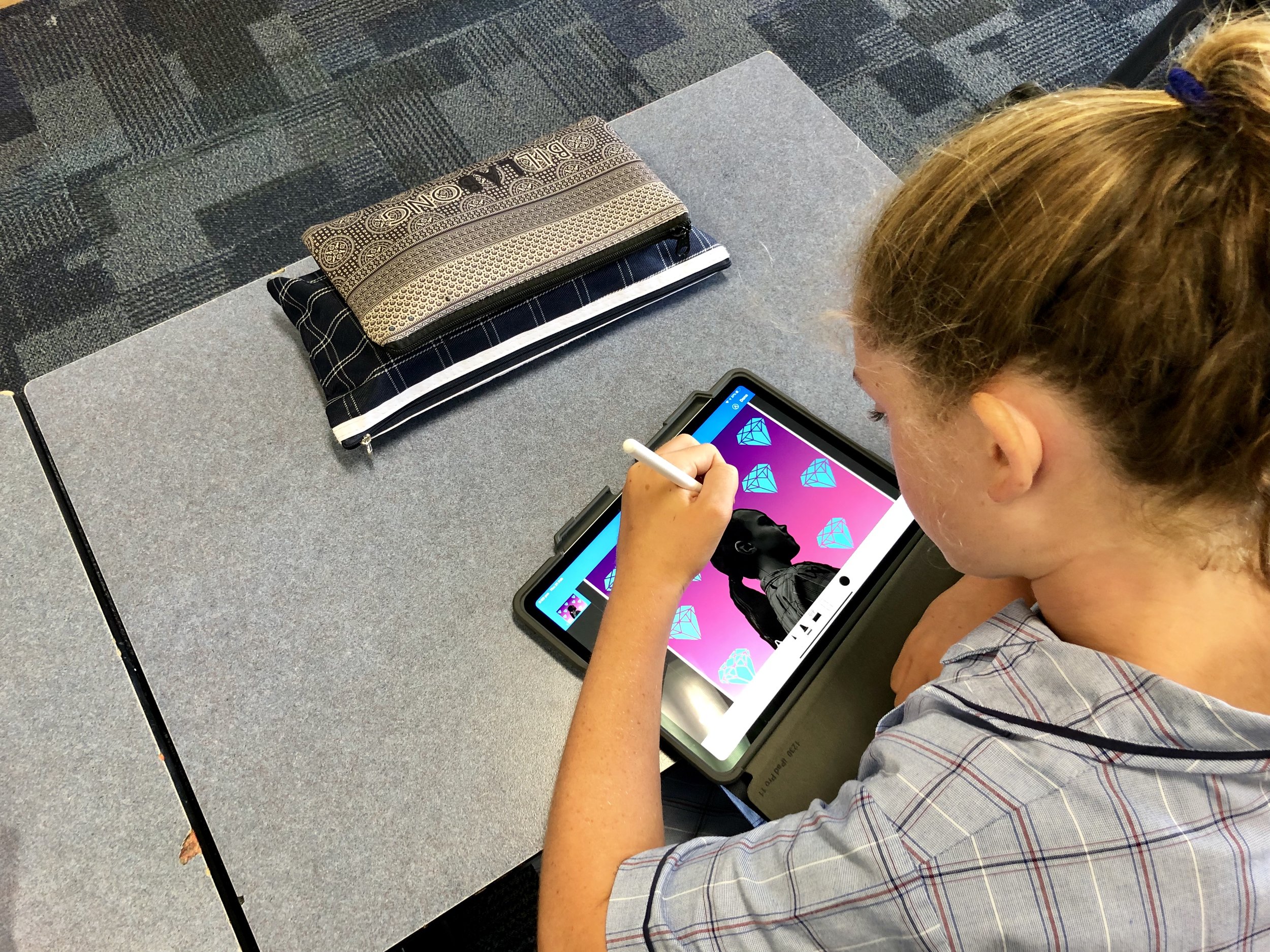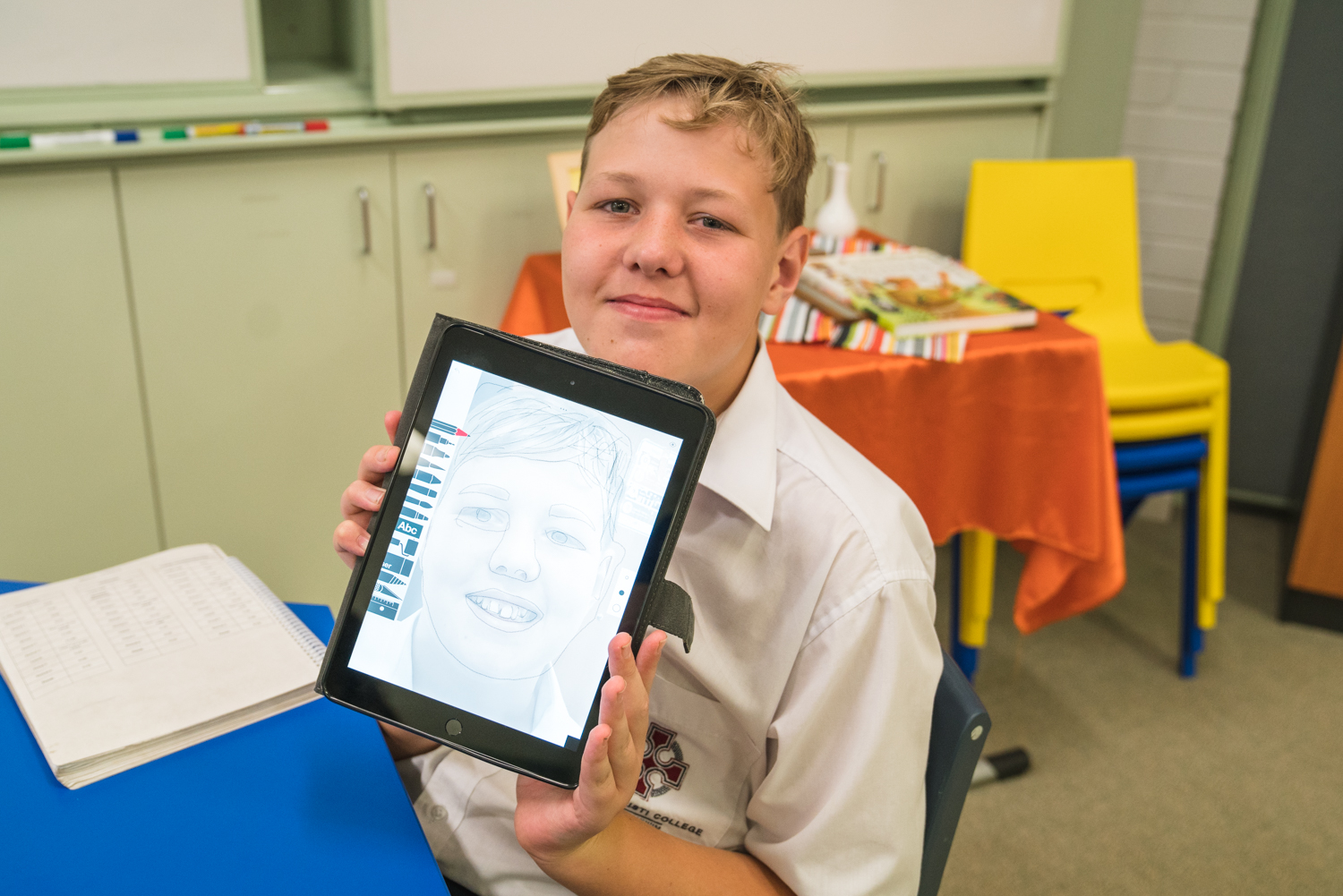Digital Audio Maps: Interactive Word-Diagrams
Technology has empowered my students to demonstrate learning in different ways. In order to revise the relationships between characters and historical context in George Orwell’s allegorical novella ‘Animal Farm’, I created a digital ‘audio map’. This allowed Year 9 students to record verbal explanations linking characters with underlying political ideas about power and oppression.
Illustration by David Goodwin, @MrGoodwin23
How do graphic organisers support your teaching?
Since the early days of my career as an English teacher, designing learning visuals has been part of my teaching practice. I commonly use graphic organisers to scaffold writing, break down information and assist students in making connections between themes, characters and context. Literary texts present a labyrinth of challenging ideas and techniques. By organising those ideas and pairing words with graphics, information becomes more visible so that learning is clear and concrete for students.
In recent years, I have learnt the value of good instructional design. Minimising distracting and unnecessary visuals is critical to ensure the working memory is not overloaded. I encourage thinking by providing my students with simply designed frameworks and partially completed scaffolds. I create concept maps to unpack hierarchies and flow charts to explore sequences and key events in texts.
Jamie’s resource for Year 9 English - illustrations created in Affinity Designer
How has technology changed the way your students learn with graphic organisers?
Technology has empowered my students to demonstrate learning in different ways. In order to revise the relationships between characters and historical context in George Orwell’s allegorical novella ‘Animal Farm’, I created a digital ‘audio map’. This allowed Year 9 students to record verbal explanations linking characters with underlying political ideas about power and oppression in the Russian Revolution.
I designed the map using Apple’s Keynote software so that students could easily capture and insert short audio recordings within the app (Microsoft PowerPoint and the Mote application for Google Slides do a similar job). Adapting the conventional concept map approach, I replaced connecting verbs with big questions such as, ‘How does Boxer’s relationship with Napoleon change [throughout the text]?’. To establish my expectations, I recorded a short example to model the type of vocabulary and form of expression required for success.
This multi-modal graphic organiser worked well as a retrieval exercise, as students used their devices to narrate their understanding from memory without any supporting notes or teacher input. Afterwards, students listened to and checked their responses against their knowledge organisers and workbooks to identify crucial gaps in understanding. Any misconceptions were addressed and re-recorded onto the map.
Digital audio recordings allowed students to provide more elaborative responses and gave me a deeper insight into their understanding. Keeping the focus on pedagogy is a key message when I coach teachers as technology can sometimes be gimmicky if not utilised in a meaningful way. As a result, I created several more audio maps for other key texts in the curriculum.
How has educational research influenced your use of graphic organisers?
Understanding Cognitive Load Theory has allowed me to take into account the cognitive architecture of human memory. I challenged myself to reduce extraneous load and increase intrinsic load within all my learning materials. My graphic organisers chunk and arrange information into containers and paths that show clear relationships. I decrease the volume of words, simplify visual representations and streamline my colour palettes to achieve visual clarity and create powerful learning experiences for students.
Affinity Designer (iPad)
Whilst I use Keynote to create my resources, I realised Affinity Designer on the iPad was a useful app for high-quality illustration. Check out my first attempts!
Organise Ideas: Thinking by Hand, Extending the Mind
Recently, I have had the honour of contributing to Oliver Caviglioli and David Goodwin’s book ‘Graphic Organisers: Thinking by Hand, Extending the Mind’. The experience opened my eyes to ways in which graphic organisers — or more specifically, word-diagrams — can help students capture transient information and support learning. This book has inspired my recent work on audio maps - you can purchase Oliver and David’s book on Amazon now. I highly recommend it!
The Science of Learning: Top Five Tech Tools
In recent years more and more educators are engaging with evidence from cognitive psychology and introducing research based practices to support teaching and learning. Here are my top five tools and apps that support research from cognitive science.
In recent years more and more educators are engaging with evidence from cognitive psychology and introducing research based practices to support teaching and learning. For one, the movement towards research based pedagogy has inspired me, and transformed many aspects of my day-to-day teaching . As Director of Digital Integration at a Catholic private school, the recent revolution has left me questioning how technology can be used in meaningful ways to support key research on the science of learning.
After reading Daisy Christodoulou’s book, Teachers vs Tech? The case for an ed tech revolution, it is clear that technology has the potential to be a powerful educational tool providing it is used to inform teaching and support independent study. Of the many points made by Christodoulou, here are three main takeaways which resonated with me:
Well designed content and explanations can be supported by frequent end of unit quizzes and in-video questions to check understanding.
Students are not experts and therefore cannot independently identify the steps to take to improve. Adaptive technologies can assist in quizzing students in order to identify weaknesses, and subsequently generate targeted questions to personalise testing.
It is important to reduce students’ cognitive load by closely integrating text and images together. Removing irrelevant information gives students more space in the working memory.
I personally believe technology has a more balanced role to play in giving students innovative ways to demonstrate learning. Nevertheless, I certainly value Christodoulou’s argument that securing background knowledge is key before students can pursue more creative project based tasks.
So without further ado, here are my top five tools and apps that support this research:
1. Quizizz
Quizizz is a low-stakes formative assessment tool that allows you to create (and find pre-made) quizzes. This app lets you check results to inform your teaching and provides options to download and save data. It is beneficial for students to make a revision timetable to help schedule quizzes on a range of topics on a regular basis. Quizizz also allows you to create or assign ‘Homework’ quizzes to students so that they do not have to do it live in class. The digital gamification of quizzing can make learning fun and add an element of competition.
Cost Free
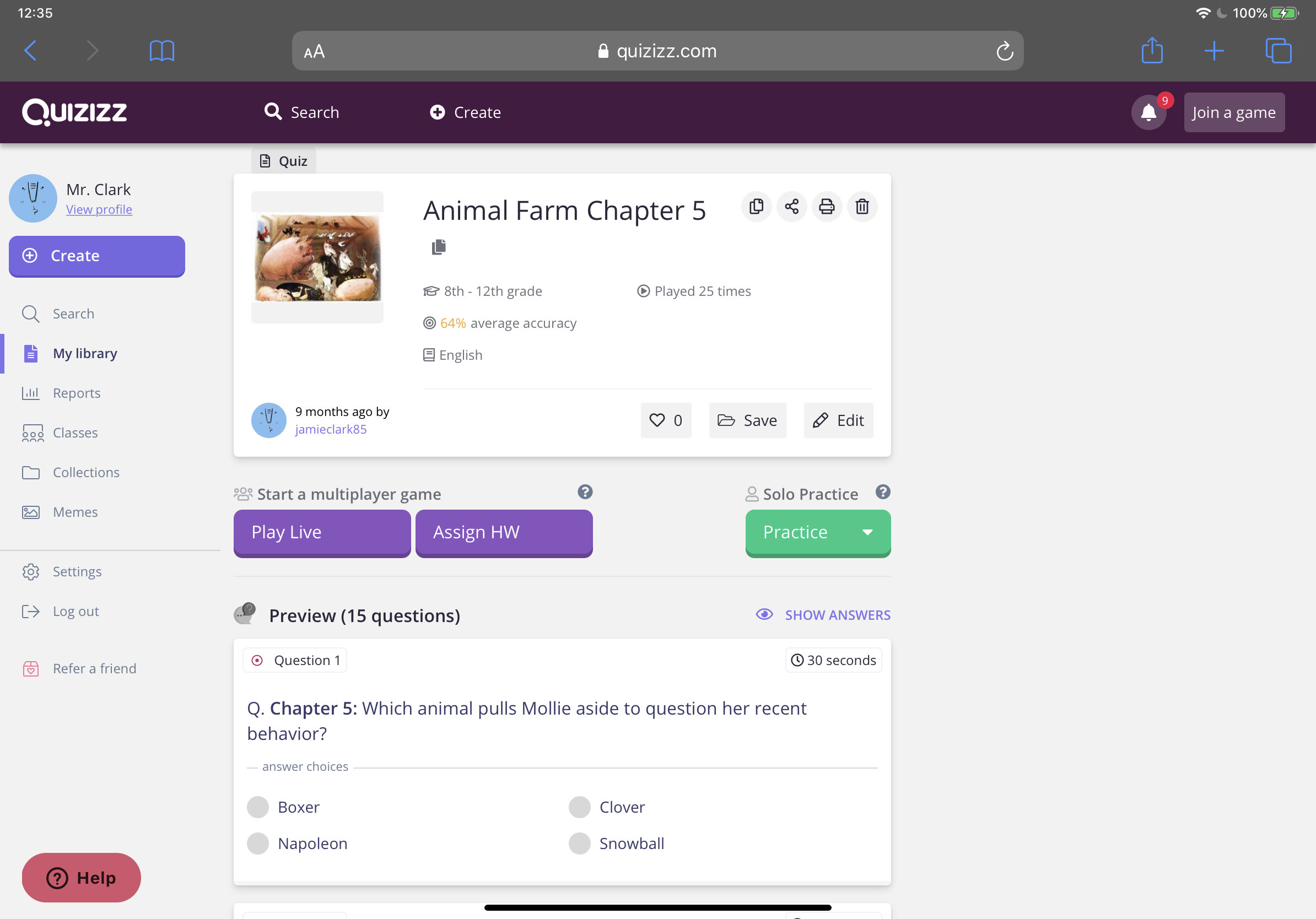
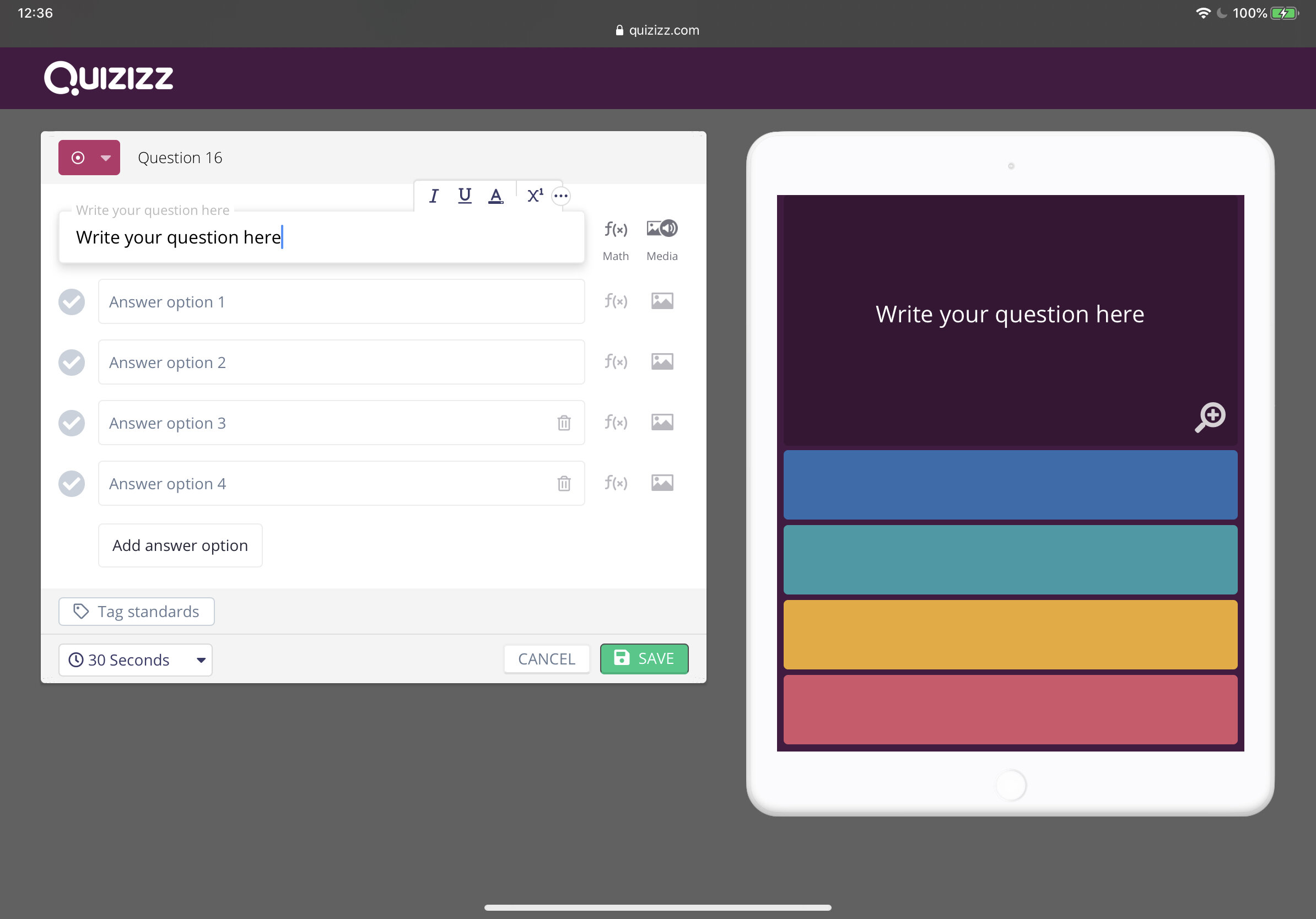
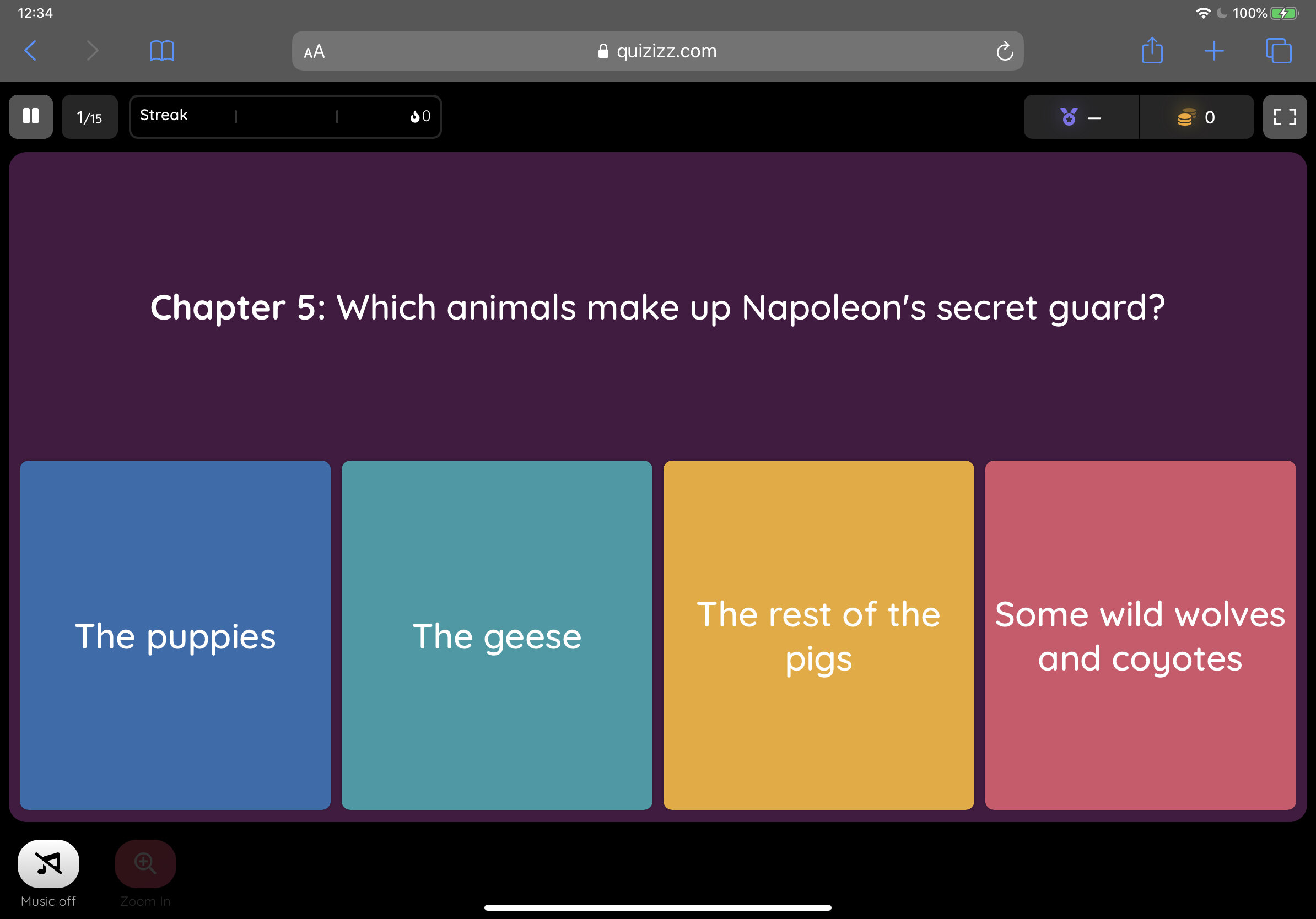
2. Edpuzzle
Edpuzzle is one of my favourite educational apps. It allows you to embed multiple choice questions, open-ended questions, notes and even your own voice into videos. You can use videos from YouTube, Khan Academy, Crash Course and more. If you'd rather record and upload your own video, you can do that too. I tend to add questions to selected short YouTube videos to test students’ knowledge like in the example below. It’s a fantastic and engaging way to check students’ understanding. Check out this example.
Cost Free (paid features are available)
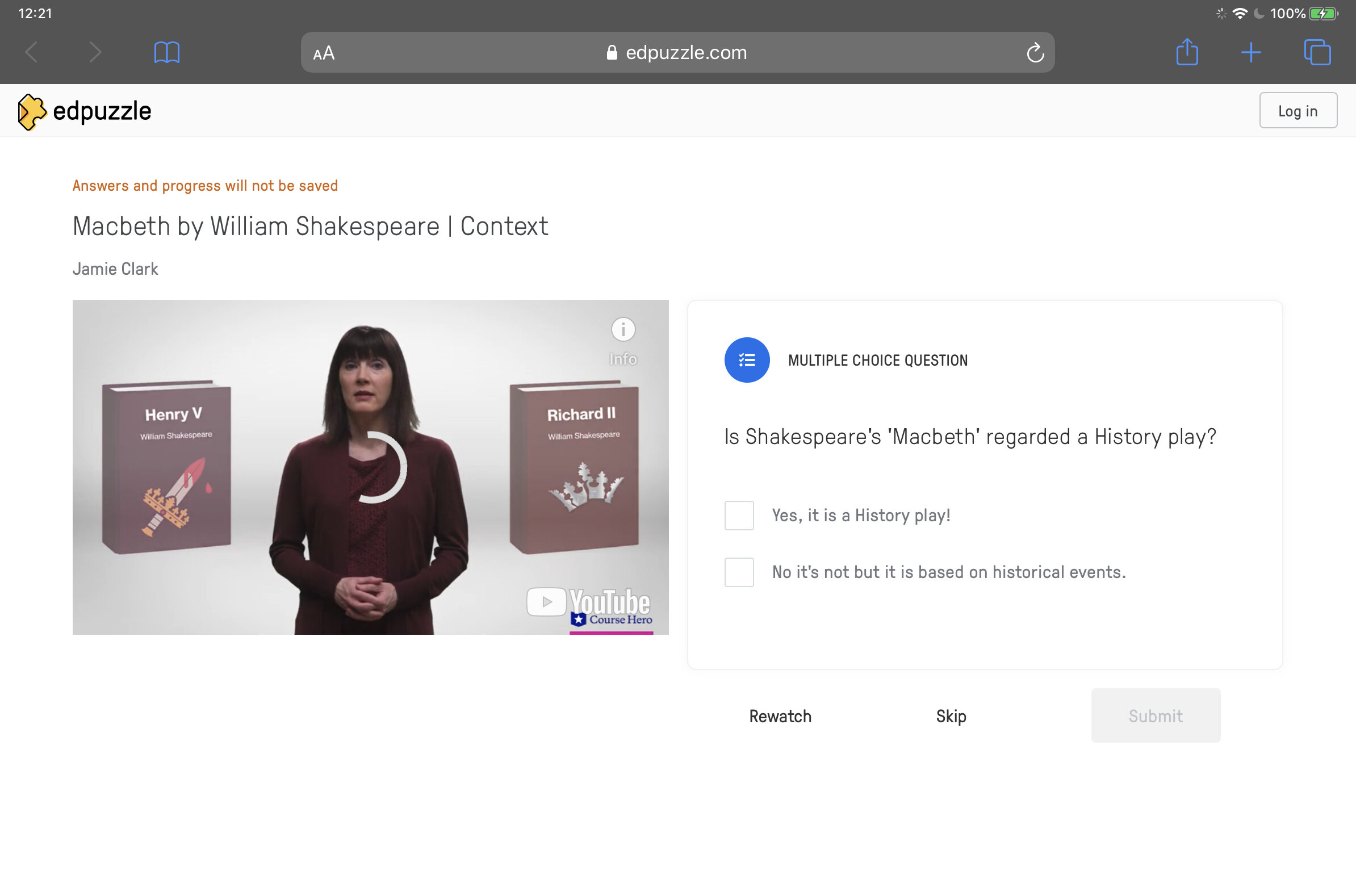
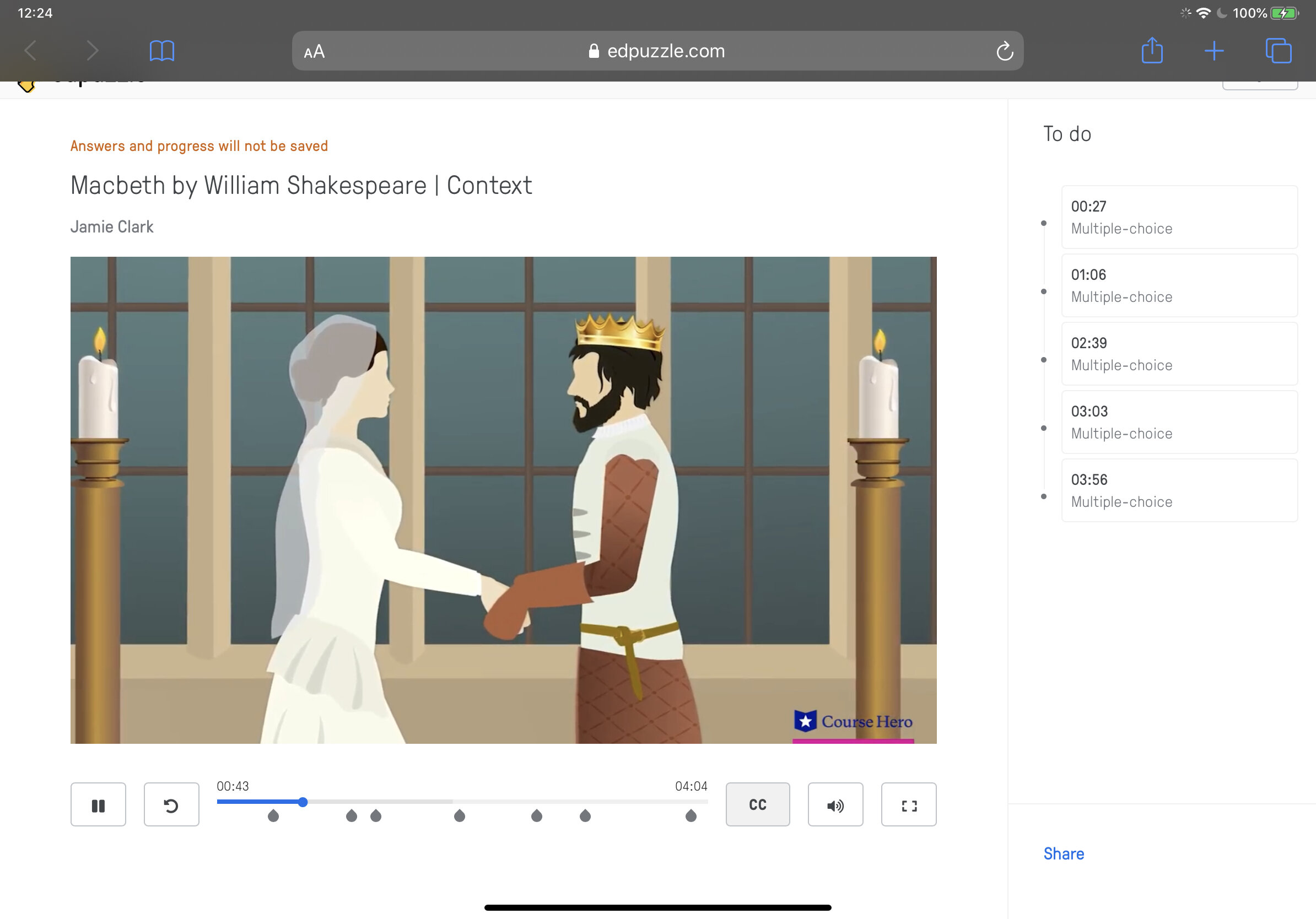
3. Quizlet
Quizlet is a digital flashcard app that allows users to create free study sets which assist in learning key ideas and concepts. Research in cognitive psychology has shown that using flashcards can help students memorise information more readily (as opposed to simply reading over notes). Quizlet includes other effective features such as ‘Match’ and ‘Learn’ comprehension features. Upgrade to the paid ‘Teacher’ account to allow the integration of images to your cards.
Cost Free (paid features available)
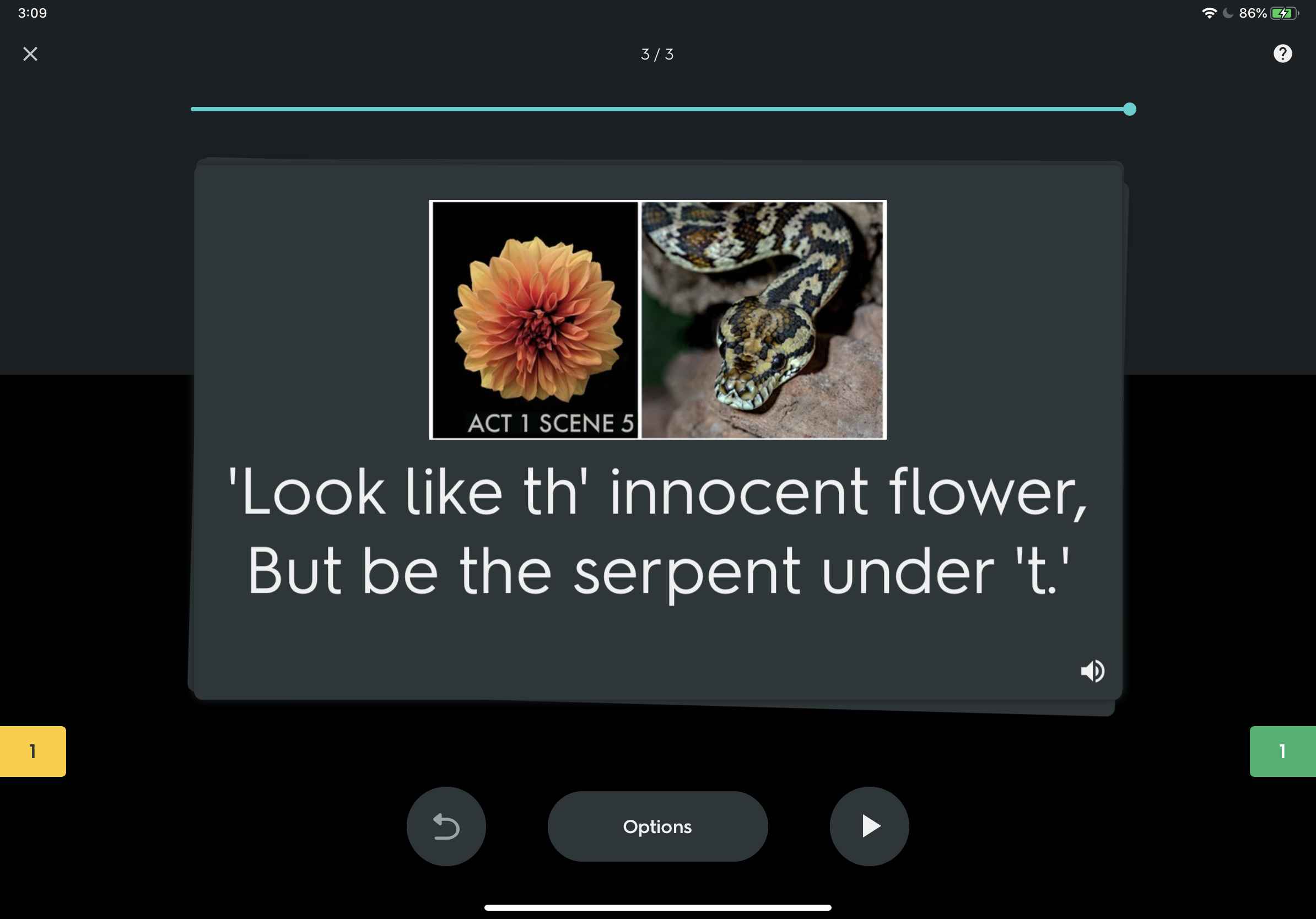
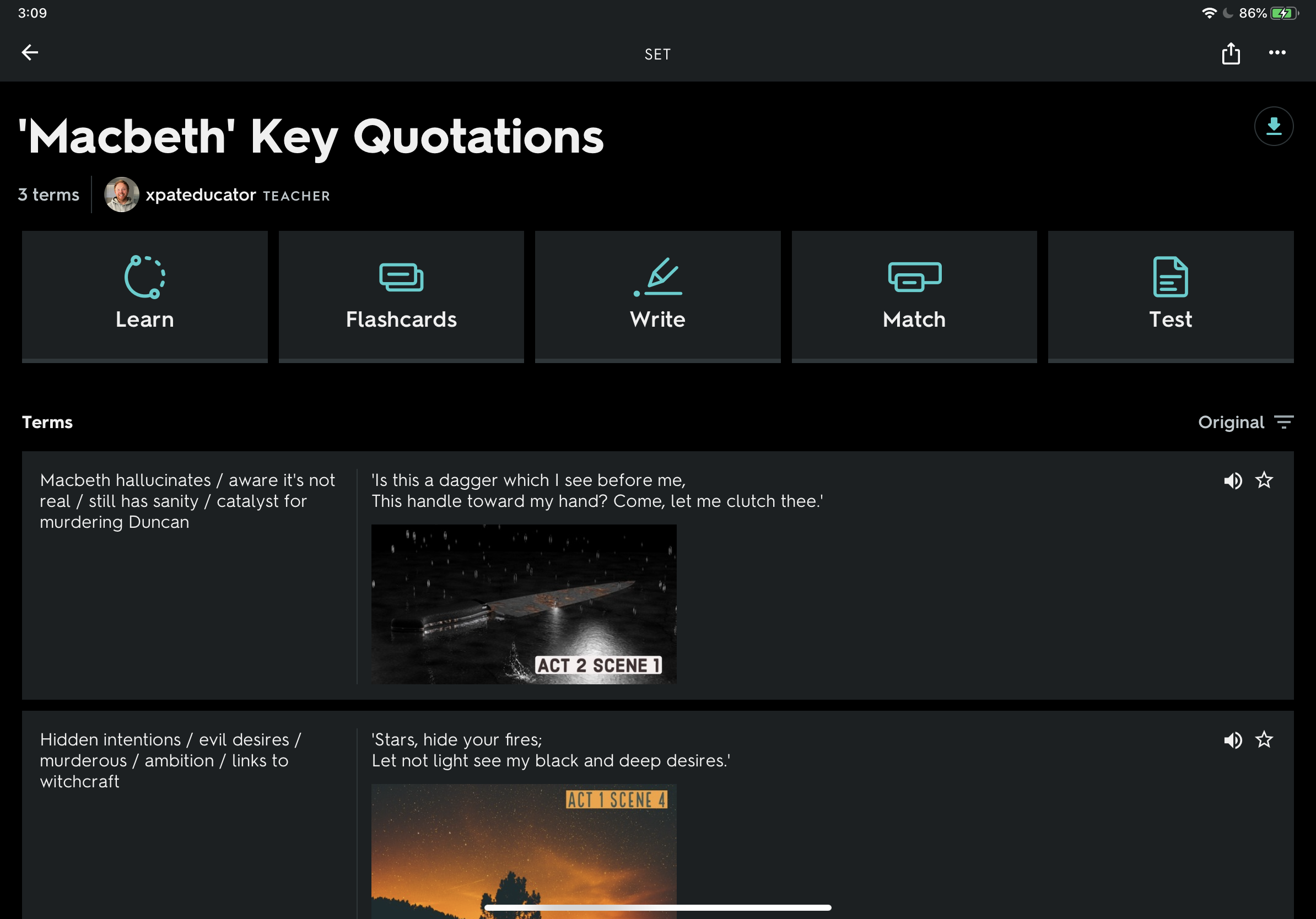
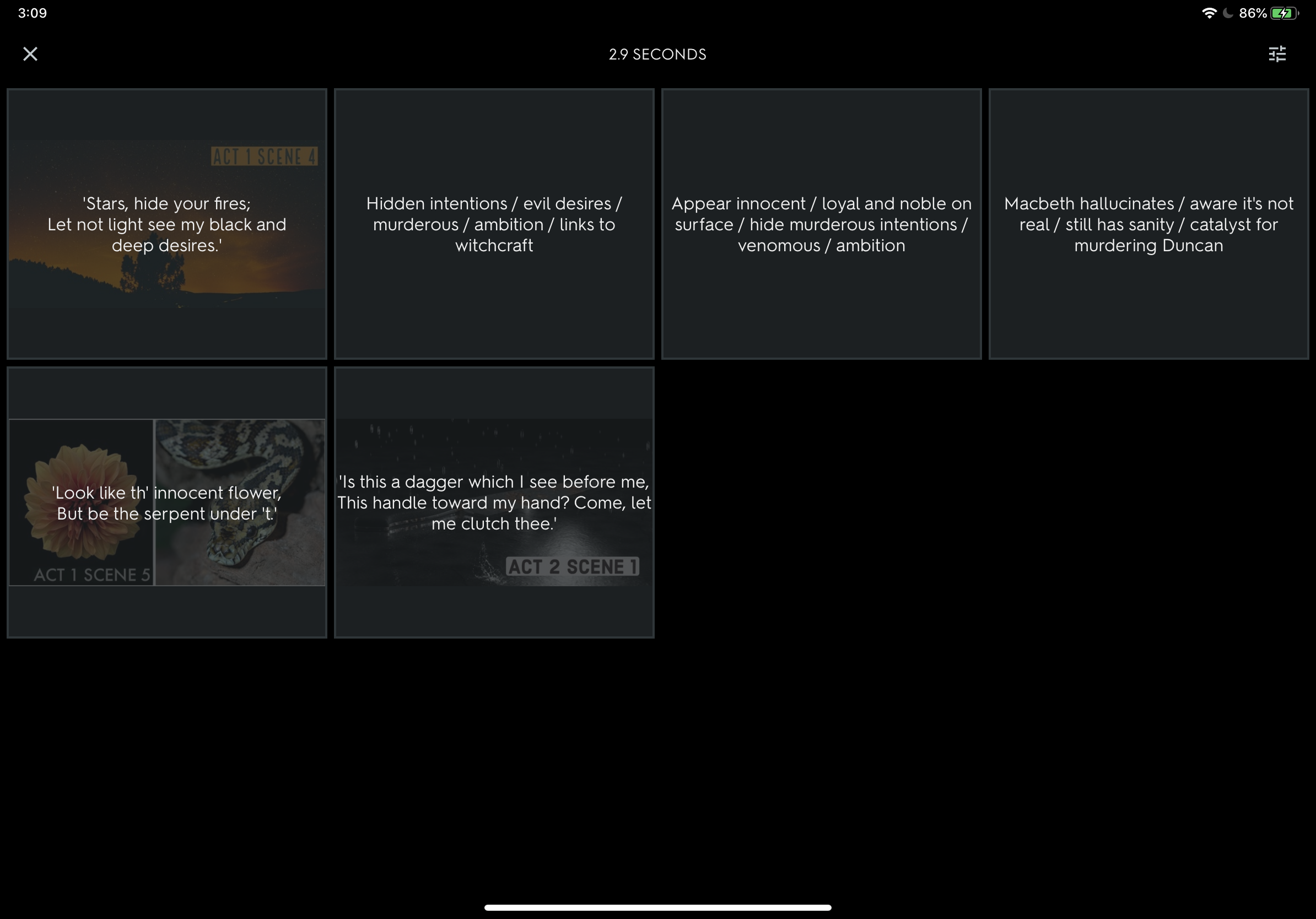
4. Green Screen (iMovie)
Providing you have the right equipment, you can create powerful videos using green screen to support learning. By cropping out irrelevant information, you reduce the load on the working memory. At my school, Year 8 Science students used pop-up green screens to explain how the heart works. Students used iMovie to layer the animation with the footage of themselves reading their explanations. This is also a powerful way for teachers to deliver content.
Cost Free (iPadOS and macOS only)
Student example of a green screen used to explain how the heart works.
5. Education Perfect
If you school has the resources then Education Perfect is an effective and powerful adaptive learning tool. You can check students’ progress in real time and the software automatically generates extension or support activities based on student performance. Spaced repetition and gamification enhance knowledge acquisition and retention over time and the hundreds of Smart Lessons support learning with scaffolding, engaging images and videos. Fantastic for independent study.
Cost Subscription Model
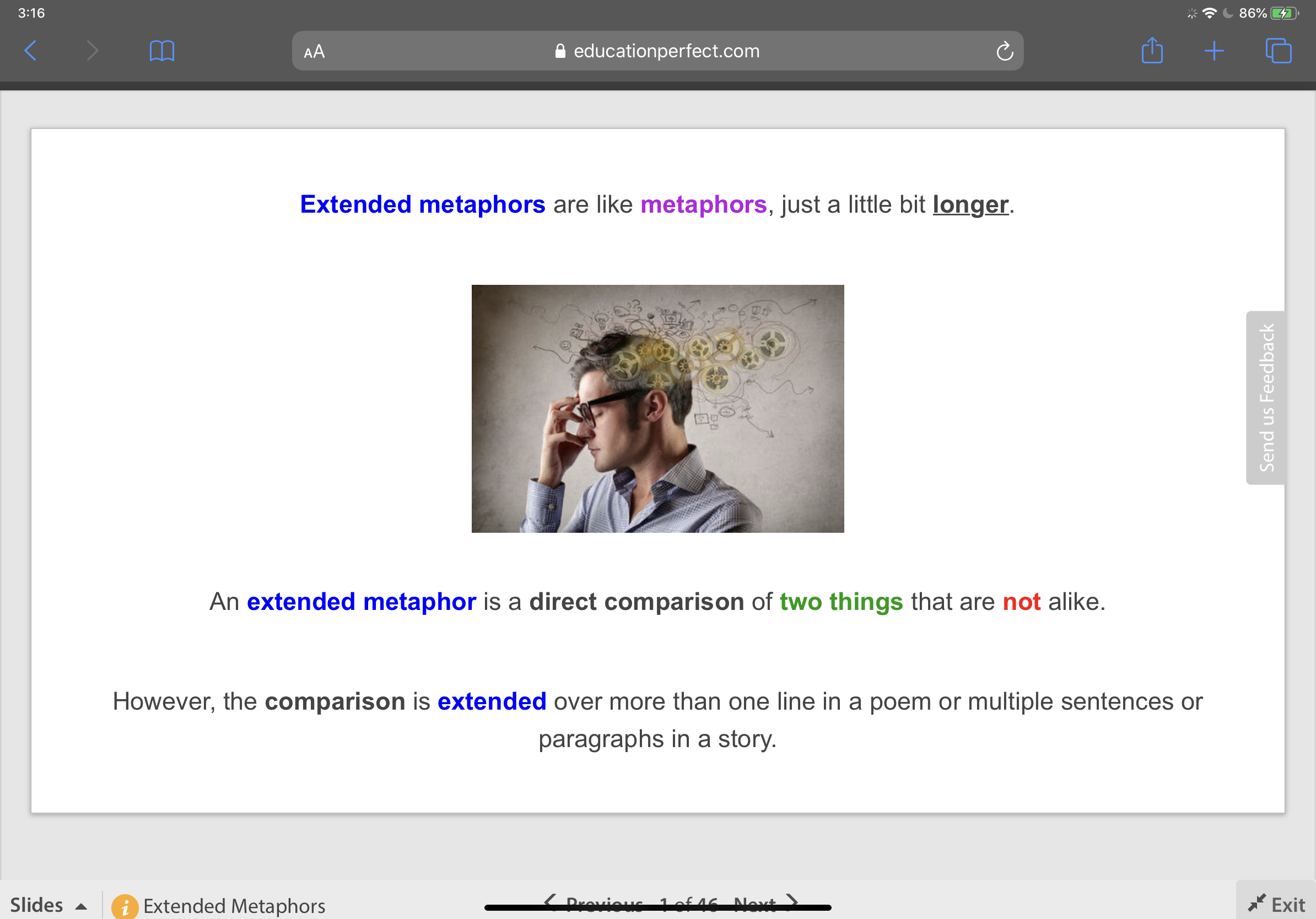
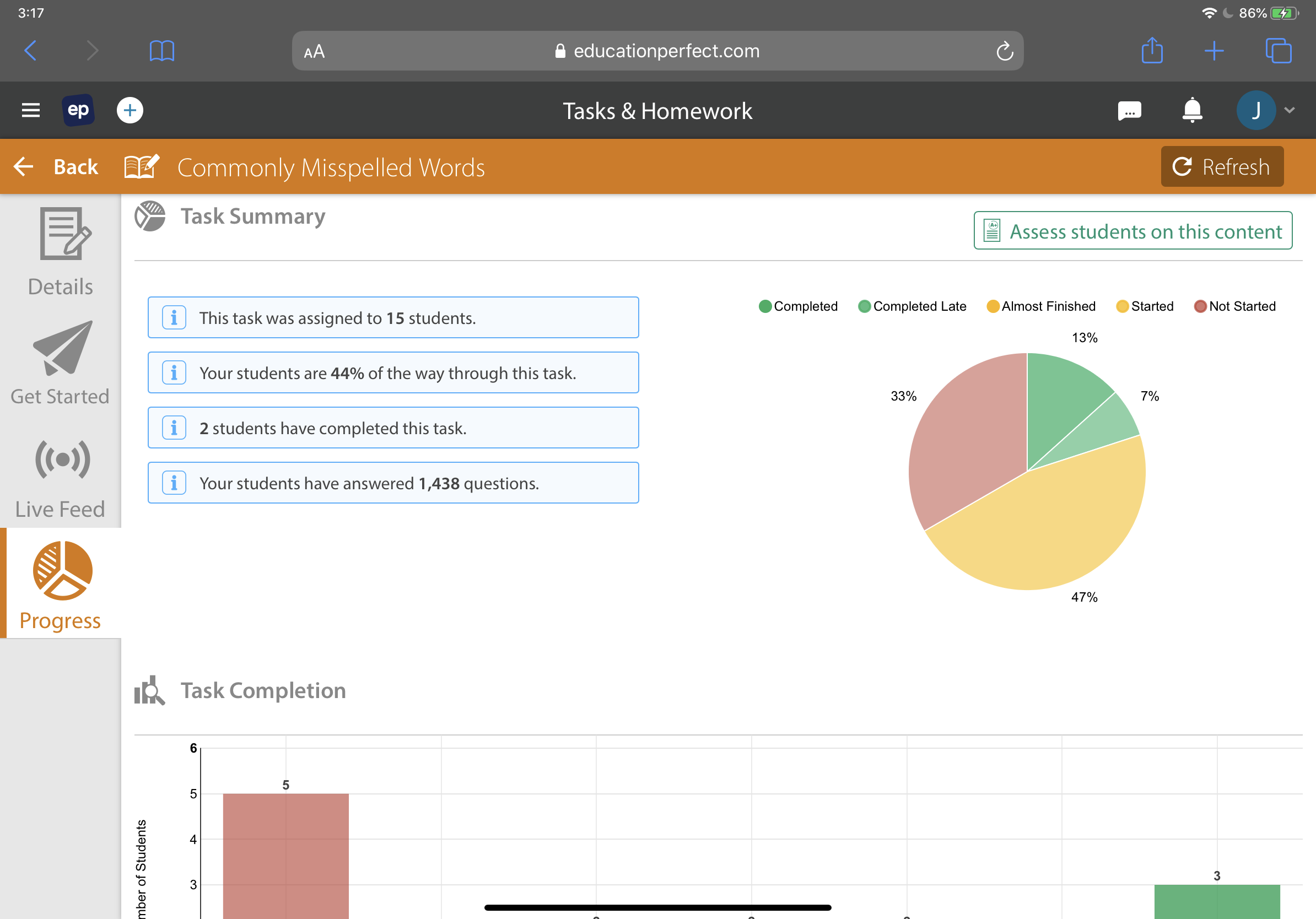
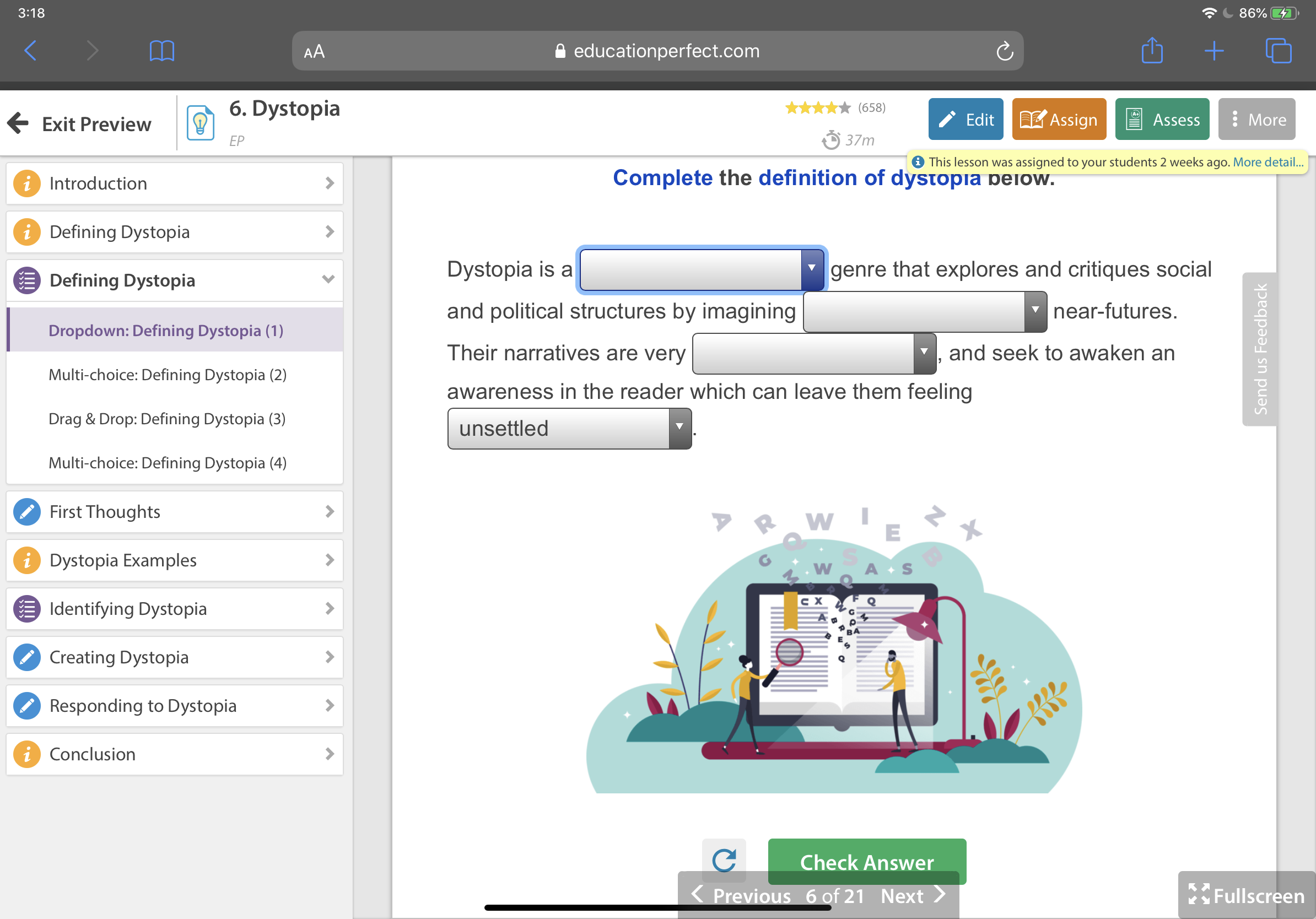
Learning with Digital Green Screen
You might have seen recently on Twitter my example ‘Macbeth’ animated quotations made with digital green screen in Keynote and iMovie. I found the process of creating these can be a powerful method for students to explore the main quotations deeply whilst engage in deeper thinking.
I love teaching ‘Macbeth’. Like all of Shakespeare’s plays, it’s full of imagery and beautiful language that students can sink their teeth into. As I teach the play nearly every year, I'm always looking out for new and engaging ways to explore the text. While I love discussing, explaining and teaching key knowledge, I believe there is always scope for students to engage with ‘Macbeth’ creatively and meaningfully.
I first came across the digital green screen technique last year when Apple integrated the ‘Green/Bluescreen’ feature into iMovie. At the time, it ignited an explosion of tweets showcasing various ways it can be used with students - from wormholes to fun animations. Scrolling through Twitter, I appreciated the excitement and creativity on show - however, it brought me back to a question I tend to ask a lot: why? Two principles I stand by are:
Good pedagogy should always precede the use of technology.
Getting students to think should always precede getting students to do.
With this in mind, I was reluctant to introduce green screen at first. I always want my students to be excited about English and think deeply about layers of meaning but I was afraid that tinkering with green screen would just be a fun exercise. That’s when I saw a tweet by my good friend Lou Cimetta (@Blueprintlearn) who showed how green screen can be used to open a window to reveal deeper understanding. This got me thinking…
How could my students engage with deep thinking and subsequently present their understanding in a creative and visual way?
You might have seen recently on Twitter my example ‘Macbeth’ animated quotations made with digital green screen in Keynote and iMovie. I found the process of creating these can be a powerful method for students to explore the main quotations deeply whilst engage in deeper thinking.
1. Analyse & visualise first by dual coding
Before getting into the creative stuff, students really need to know the ins-and-outs of the quotations they will present. This will enable them to visualise them properly when it comes to creating their green screen animation. I often ask students to ‘explode a quotation’ and break it down into individual ideas, words and images. This is followed by a sequence of simple sketches supported by words from the quotation to help them form visualisations. Dual coding is a powerful way of helping students develop a deep connection and consolidate their understanding of key concepts - this is an important step before beginning a digital green screen project.

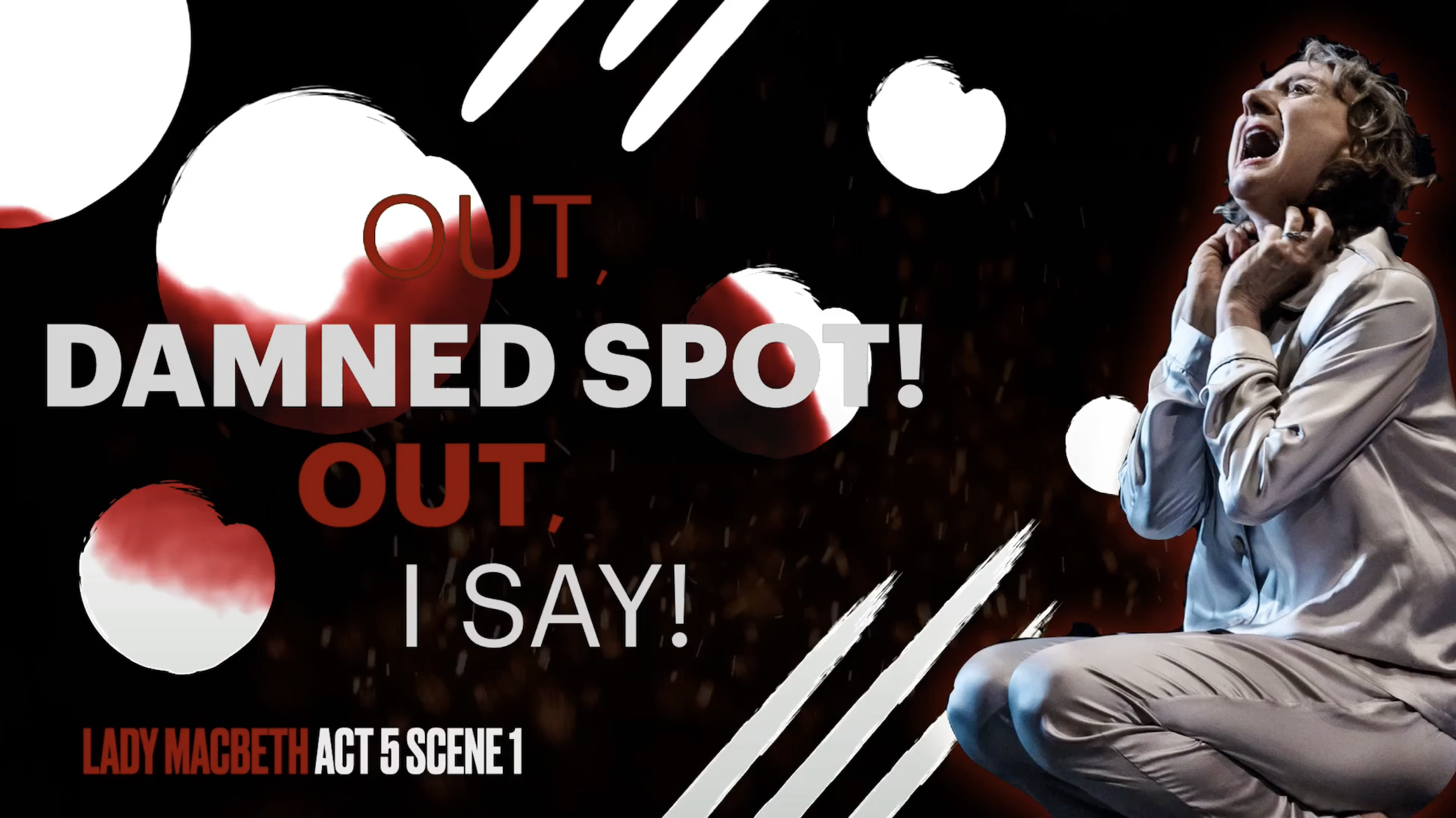

2. Have a go yourself and live model examples
When students are ready, walk them through the process of creating a digital green screen (I’d advise you to have a go yourself so that you know how it works). Live modelling the main steps and providing a simple instructional slide can also help to direct students through the activity. What’s more, tutorial videos are always helpful because students can rewatch them as many times as they like. Luckily, I have created two tutorial videos for both beginners and experts - you can find the YouTube playlist below!
3. Ask process questions & encourage metacognitive talk
Once completed, challenge students to explain their animations and narrate their thinking processes throughout. Prompt them to respond to process questions like - why did they choose a specific image? What insight does it give into the mindset of the character? What words have you captured in your image and why? Why did you choose that particular sound track? You can also take this further by asking students to write an analytical response to the work they have animated. If you have structured the activity effectively, you might be surprised at the quality of responses you receive.
Feel free to reach out on Twitter if you have any questions - I’d love to see some examples of what your students come up with!
Unleashing Digital Creativity
Term One of our Digital Creativity course has come to a close. Read all about the way our Year 7 and 8 students are implementing iPad skills inspired by Apple’s Everyone Can Create curriculum.
Term One of our Digital Creativity course has come to a close and students at Corpus Christi College have loved it. Over the past ten weeks Year 7 and 8 students have ignited their creative spirits by freely expressing imaginative ideas in innovative ways. Based on Apple’s Everyone Can Create curriculum, the course has empowered students by teaching them core iPad skills which encourage learning through photography, drawing, audio and video.
Each week, students have learned new techniques such as how to take and edit stunning photos making proper use of angles, lighting, contrast and composition. With Apple Pencil, students have used the Mark-up tool to add drawings to photographs to tell stories. Sketch-noting has enabled students to draw concrete examples of abstract ideas and Apple Clips has allowed students to record videos that include words, effects and graphics.
“The Digital Creativity Classroom is one of fun, excitement and engagement where the class time is always too short and students don’t want to turn off their devices and end the lesson even after the bell has gone.” Rhonda Armenti (Digital Creativity Teacher)
Digital Creativity supports the College’s Vision for Learning, ‘Ignite the Spirit’ which has connection, curiosity,challengeand creativityas its pedagogical foundation. By building a culture of creativity with iPad, Year 7 and 8 students have discovered new talents and developed innovative ways to show their learning. As a knock-on effect, we have also seen drawing, photography, video and audio being integrated into curriculum classes.
“I like learning these skills because they will help me use them in other subjects – for example, I used Clips in a Science project to make it more interesting.”Xavier(Year 7 student)
If you’d like to see more Digital Creativity, check out the hashtag, #CorpusCreateson Twitter for snap-shots of the course in action. You can download Apple’s Everyone Can Create project guides free from Apple Books.
Until next time.
Digital Creativity for ALL Learners
Our new Digital Creativity course for Year 7 and 8 has made a massive impact on our students with disabilities at Corpus Christi College. The course is based on Apple’s Everyone Can Create curriculum and is designed to provide students with core digital skills in photography, video, audio and drawing.
Our new Digital Creativity course for Year 7 and 8 has made a massive impact on our students with disabilities at Corpus Christi College. The course is based on Apple’s Everyone Can Create curriculum and is designed to provide students with core digital skills in photography, video, audio and drawing.
Every week, students participate in two Digital Creativity lessons to help consolidate their learning. Students have loved showing off their newfound creative talents by teaching staff and older students with disabilities how to execute the perfect photo, draw a realistic self-portrait and map-out a detailed sketch-note of their favourite holiday destination.
“As Digital Creativity has given the students the opportunity to showcase their learning in different formats, we have seen their confidence and self-esteem sky-rocket. Students are able to engage and communicate in different ways which simply weren’t possible before.”- Frances Whiting (Educational Support Teacher)
As well as developing their fine-motor skills, creativity with iPad has also empowered the students in showing their understanding of a topic. For example, in Science they use Mark-up to annotate and draw on a photo to show how electricity works. In Life Skills class, they draw on photos in Keynote and insert audio to explain how to tell the time.
If you’d like to see more Digital Creativity, check out the hashtag, #CorpusCreates on Twitter for snap-shots of the course in action. You can download Apple’s Everyone Can Create project guides free from Apple Books.
Until next time.






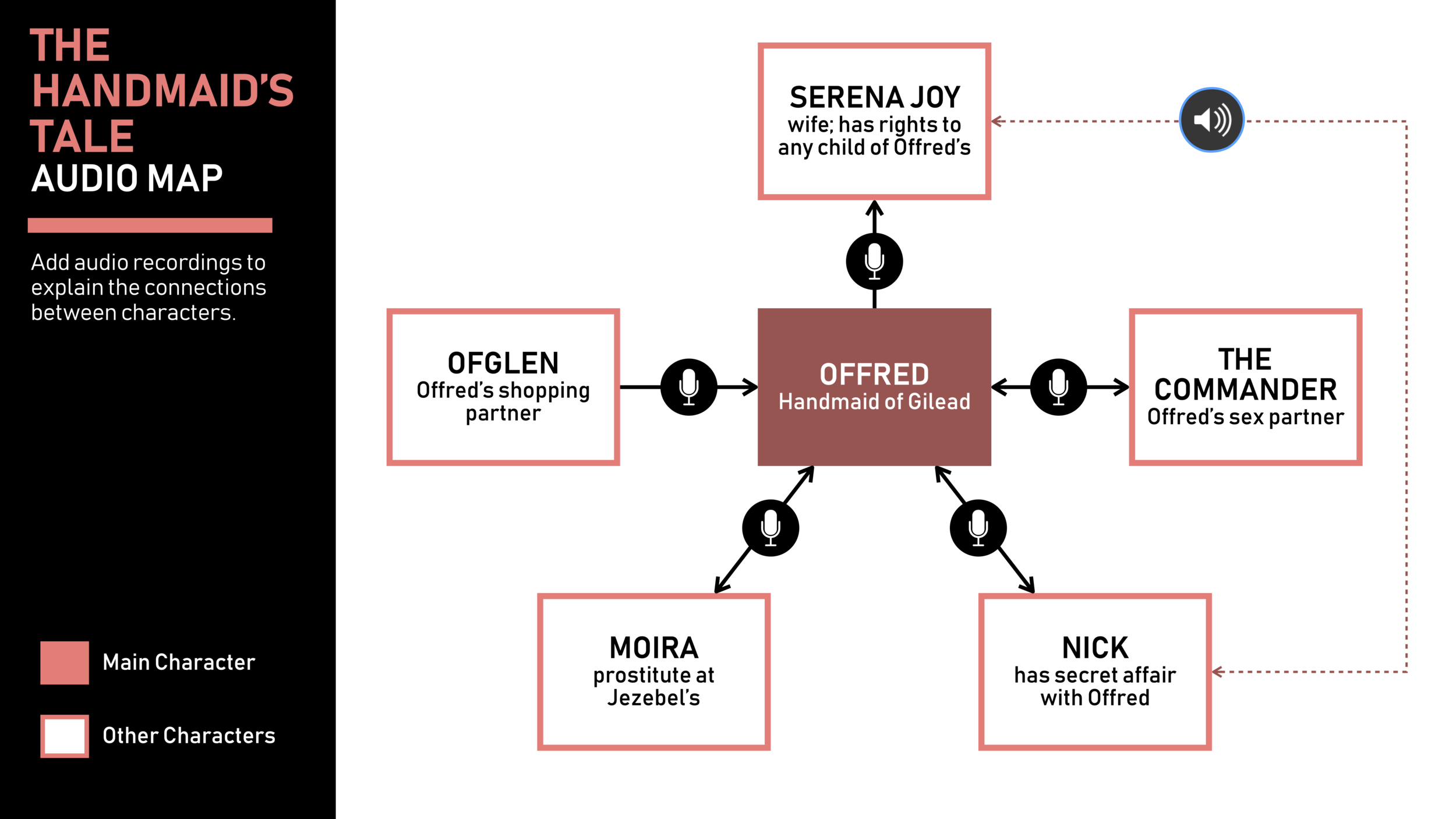
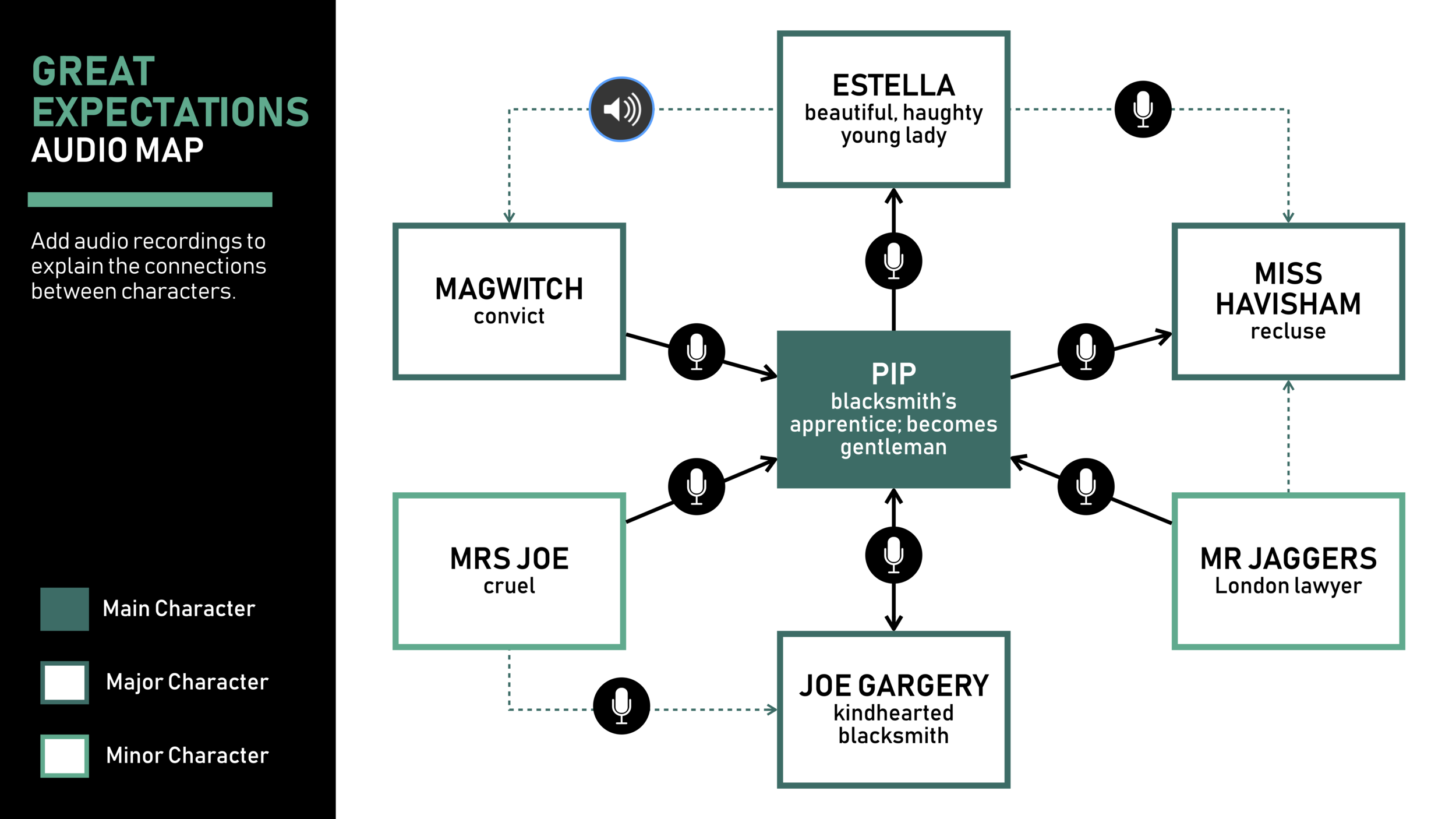
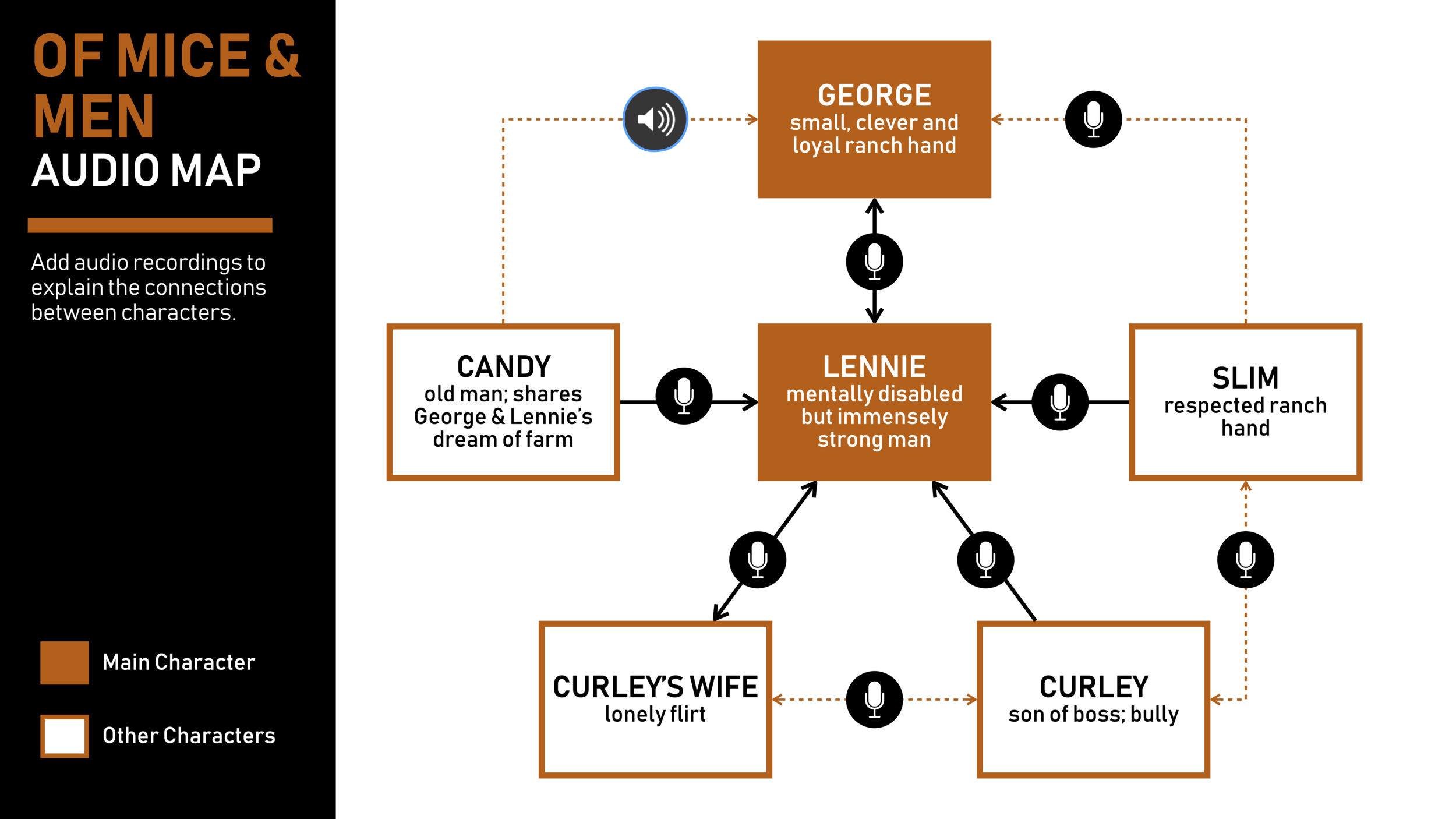
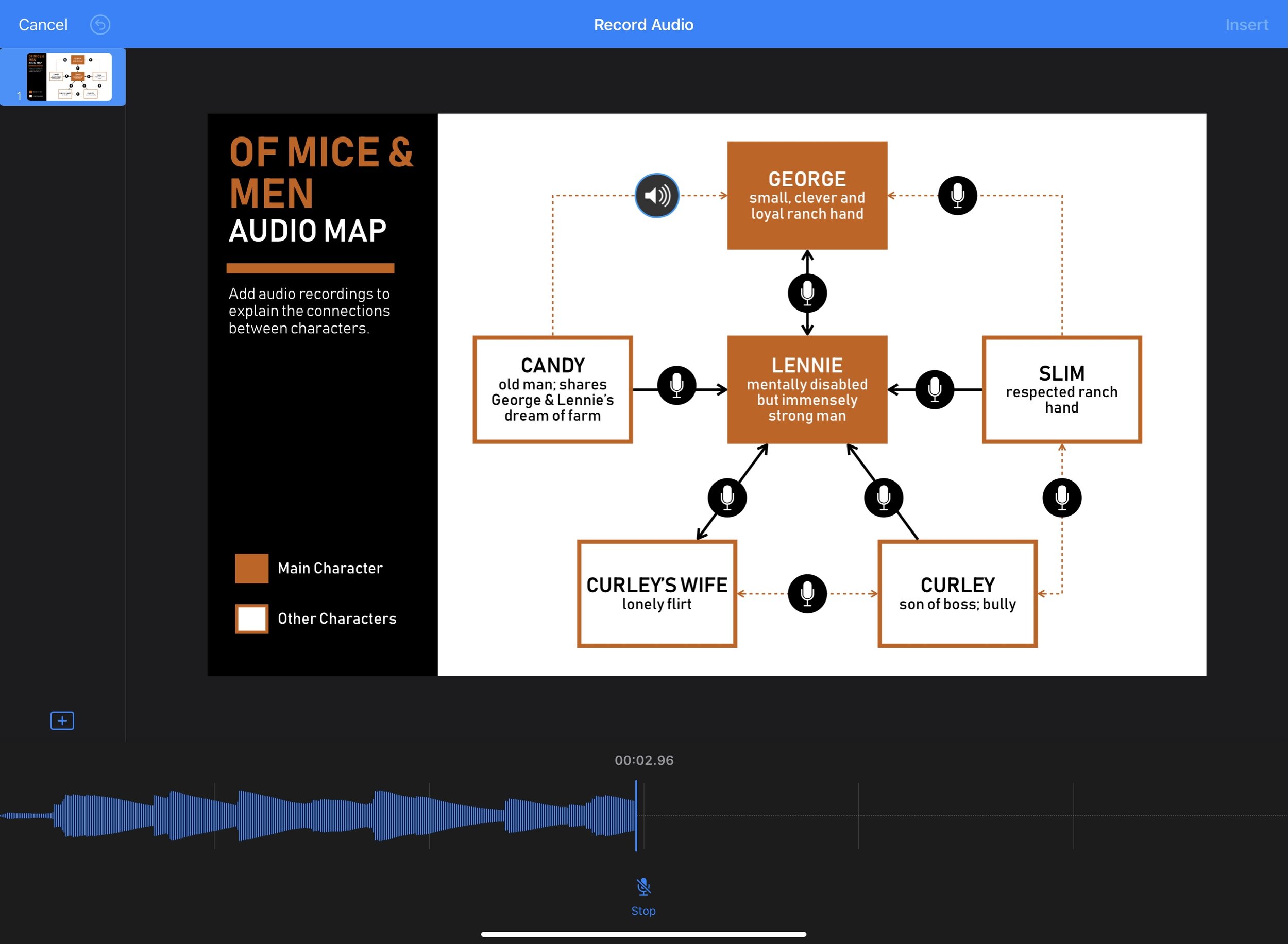







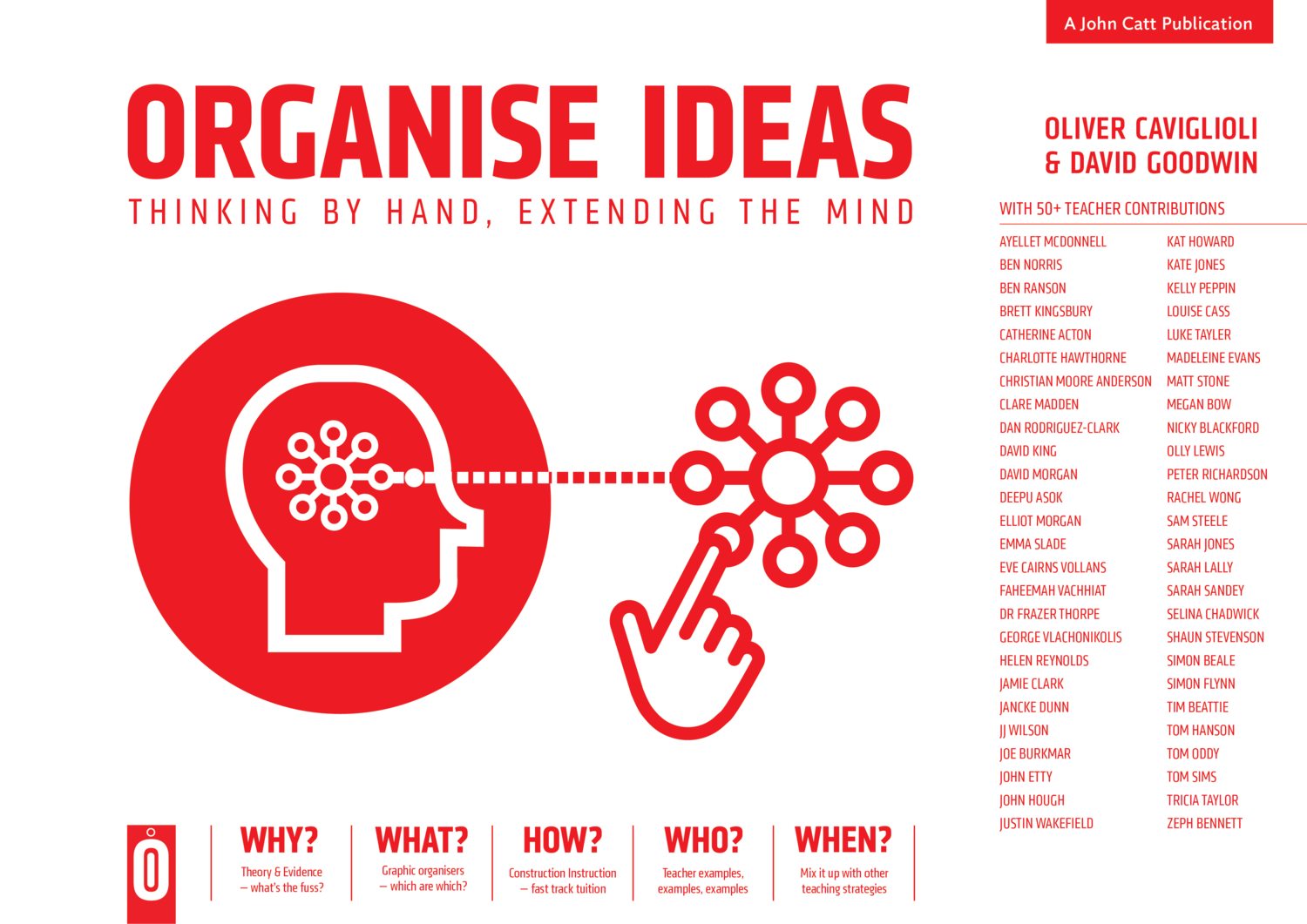






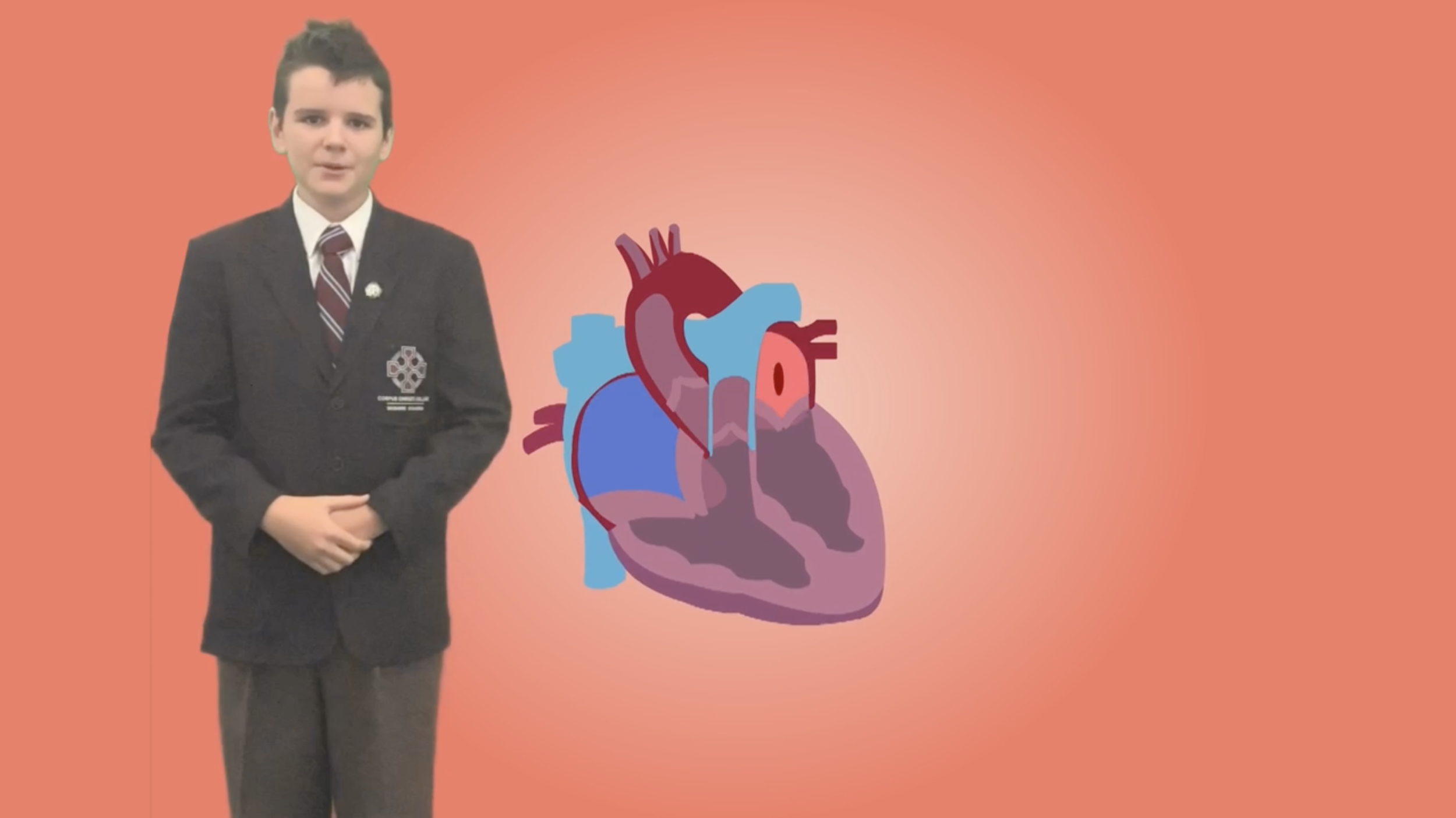






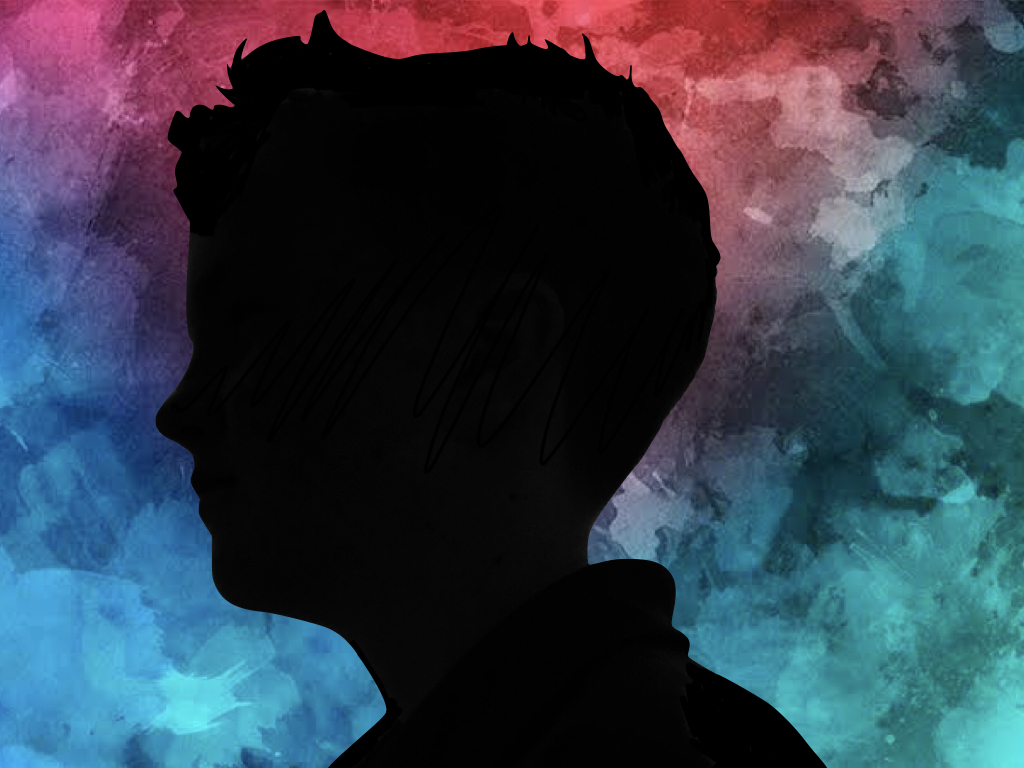

![Sketches 4[1].jpg](https://images.squarespace-cdn.com/content/v1/5c47c0b3e17ba324ad0c9d7f/1555038955722-7EC72RM69XP0PU46HEHD/Sketches+4%5B1%5D.jpg)